These Release Notes explain the JustFood fixes and new functions that are in this release.
Some of the new functions have a short video clip demonstrating the changes. Look for the ![]() icon. A single video has also been created, which includes all of the video clips in a single video file: Release Video.
icon. A single video has also been created, which includes all of the video clips in a single video file: Release Video.
For release information related to the JustFood applications, see Applications.
You can find information about the following topics:
JustFood was updated to work with the Microsoft Dynamics NAV 2018 platform.
An extensive API library has been added, which allows third-party developers to create connected apps in JustFood. The APIs include 44 entities, providing access to business entities related to core financial functionality, such as company information, journal entry, customer and vendor management, sales and purchasing documents, and financial reporting.
See the Dynamics NAV API Reference for more information.
In earlier versions, it has been easy to cancel a posted sales invoice, such as if you made a mistake like forgetting to specify a discount or choosing the wrong dimensions. However, it was less straightforward to cancel invoices that you created based on planning lines of the type Billable. If you spotted a mistake, you had to open the Job Planning Lines page, add lines with negative values for the lines that you wanted to cancel, and then use the Create Sales Credit Memo action.
In JustFood 2018, some of these steps have been eliminated. Now you just choose the Cancel or Create Corrective Credit Memo actions on the posted invoice, and a credit memo will be created. The job planning lines will be created automatically in the background.
Remember, you may need to review the planning lines later if you decided to modify a corrective invoice.
From the Web client, you can now change the company name without renaming the database schema. From the Companies window, simply change the value in the Display Name field.
Important: This function does NOT work in the Windows client.
On the General Journal window, the Account Type field and Bal. Account Type field have a new value, Employee. Posting a General Journal line with Employee as account type or balancing account type will generate an employee ledger entry. When posting a general journal line for an employee, the Document Type field must be either blank or set to Payment.
You can also post payments against employees from payment journals. On the Payment Journal window, the Account Type field has a new value, Employee. You can use this account type to post a payment to an employee. You can apply payments to an employee ledger entry either via the Applies-to Doc. No. field on the Payment Journal window, or by choosing the Apply Entries action on the employee ledger entry.
The Business Manager and Accountant Role Centers have a new Excel Reports action. Once the Excel add-in is set up, from the Excel Reports action, users can choose a preconfigured report that is ready to print from Excel.
See Analyzing Financial Statements in Microsoft Excel for more information.
The Item Recall user experience was changed so that users can easily see who purchased the recalled item and where it is in inventory, and then create a report with the contact information.
From the Item Recall window, the Lines FastTab shows the customers who purchased the recalled item, and which locations have items that contain the recalled item.
The Item Recall report and Posted Item Recall report were changed to show the contact information for the customers affected by the recall, and the locations of the recalled items that are still in inventory.
See About Item Recalls to learn how to work with Item Recalls.
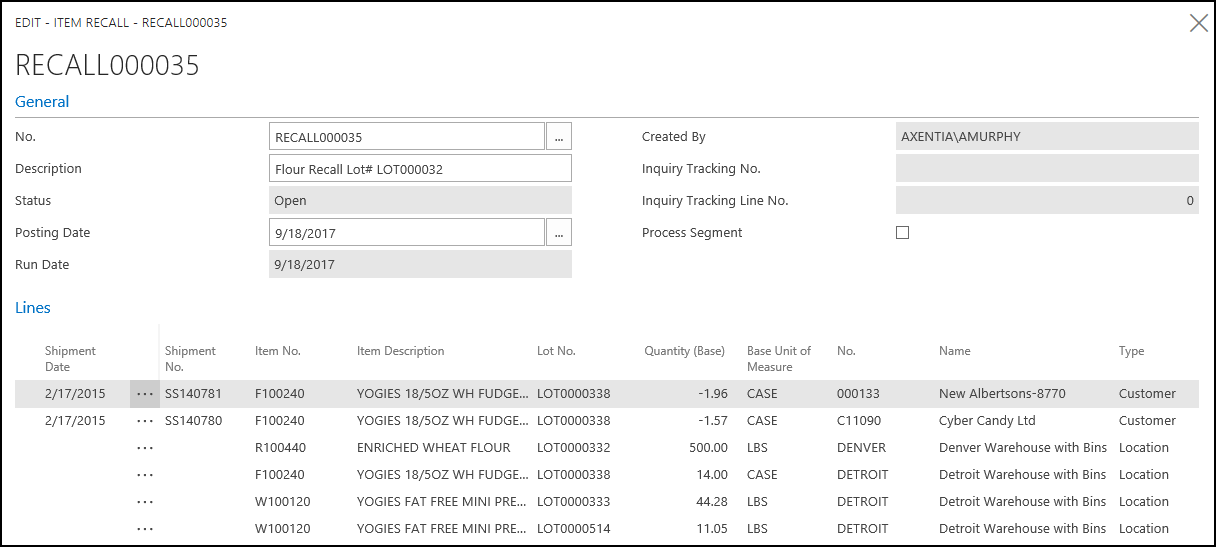
To see more details about the recall, you can choose the new Item Recall Details action.
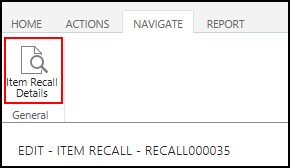
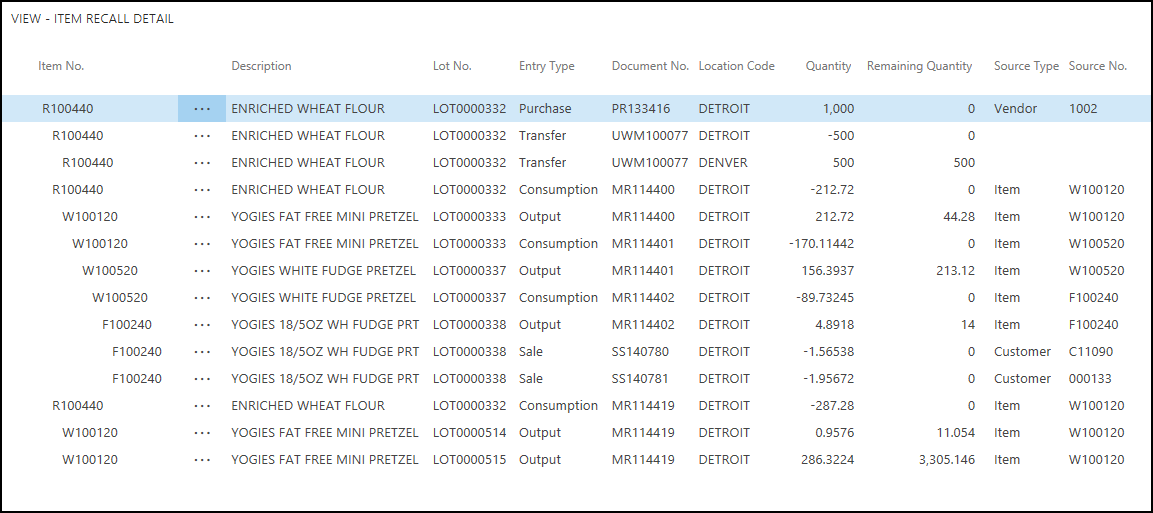
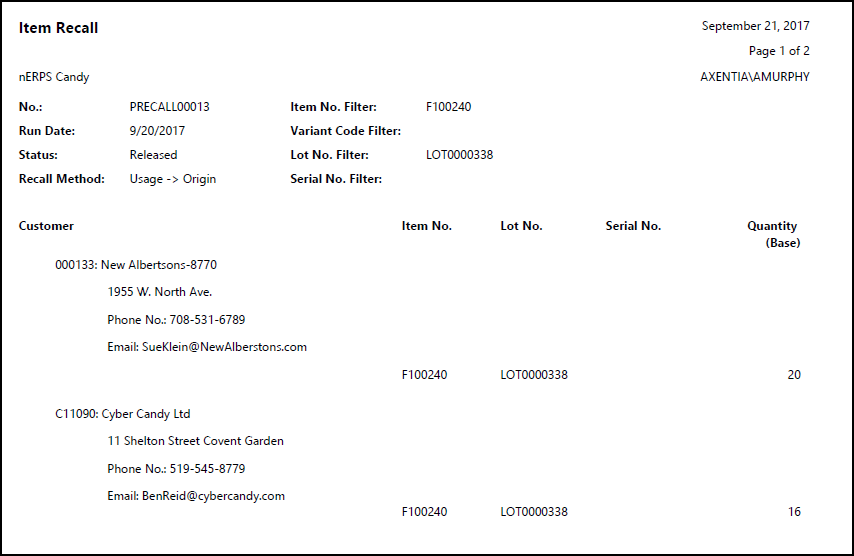
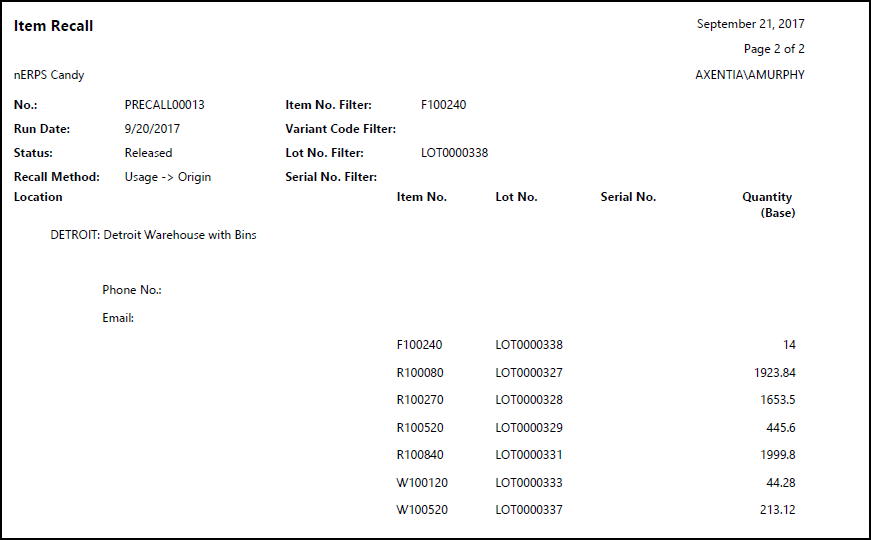
The following changes were made:
The Item Recall Detail page (PAG23019550) and Posted Item Recall Detail page (PAG23019636) were added.
The Item Recall Summary Line table (TAB23019048) and Posted Item Recall Sum. Line table (TAB23019058) were added.
The following changes were made to the Item Recall and Posted Item Recall windows:
The Lines FastTab now shows the customers who purchased the recalled item, and which locations have items that contain the recalled item.
The Item Recall Details action was added, which opens Item Recall Detail window (PAG23019550) and allows you to view the details of the item recall such as where the item was used, and who it was sold to or purchased from.
The Item Recall Line table (TAB23019036) was renamed to Item Recall Detail Line.
The Item Recall report (REP23019021) and Posted Item Recall report (REP23019025) were changed to look at the Item Recall Summary Line table (TAB23019048) and Posted Item Recall Sum. Line table (TAB23019058), respectively.
The Power BI Reports FactBox is now available from a variety of List windows. Once Power BI is set up, you can view Power BI reports as well as interact and filter the reports by selecting records from the associated list page.
If you use Azure Active Directory as your authentication method, connecting with Power BI is simple. Just sign in with your Azure Active Directory name and password, and JustFood will do the rest. During the sign in process, the JustFood connector will auto-discover any tenants you are associated with and automatically create the connection to them.
See Display Custom BI Reports for more information.
You can now preview a report from the Web client without having to save the file as a PDF, Word or Excel document.
The following browsers support the Preview function: Internet Explorer, Edge, Safari and Chrome.
You can preview a report directly in the client by choosing the Preview button on report request pages.
When a new company is created, the Report Selection-Logistics window is now populated for each Usage option. This attaches reports to the Report actions on the Logistics Run window.
Previously, the Report Selection-Logistics window was not automatically populated, and if the window remained blank, you would receive an error when you tried to use a Report action on the Logistics window. For current companies, you will need to manually populate the Report Selection-Logistics window using the values below.
The reports are defined as follows on the Report Selection-Logistics window:
| Usage | Report ID | Report Name | Include In Logistics Package |
|---|---|---|---|
| Logistics Run | 23019302 | Driver Manifest | Yes |
| Warehouse Shipment | 23019009 | Whse. - Shipment (Word) | |
| Bill of Lading | 23019024 | Whse Ship Bill of Lading | Yes |
| Sales Order | 23019011 | Sales - Order Conf. (Word) | |
| Sales Shipment | 10077 | Sales Shipment | |
| Transfer Order | 5703 | Transfer Order | |
| Transfer Shipment | 5704 | Transfer Shipment | |
| Warehouse Receipt | 7316 | Whse. - Receipt | |
| Purchase Order | 23019004 | Purchase - Order (Word) | |
| Purchase Receipt | 10124 | Purchase Receipt | |
| Transfer Receipt | 5705 | Transfer Receipt | |
| Posted Whse. Shipment | 23019008 | Posted Whse. Shipment (Word) | |
| Posted Whse. Receipt | 7308 | Whse. - Posted Receipt |
The Check (Check/Stub/Stub) report (23019084) that was added by IndustryBuilt has been removed and replaced by the base NAV Check (Check/Stub/Stub) report (10412).
The Check (Check/Stub/Stub) report (10412) was updated to include the modifications found in the JustFood Check (Check/Stub/Stub) report (23019084).
The following role centers were updated to work in the Web client, and to include the "Start" tiles, which allow you to easily create new records:
Formula Management
Logistics Coordinator
Prev. Maintenance Technician
Production Planner
Quality Audit Processor
Sales Order Processor
Trade Planner
On the Posting Setup List or Card windows, the new Suggest Accounts action will analyze the existing posting setups, and then populate the Account fields based on similar posting setups.
The Used in Ledger Entries field has been added to Posting Setup windows, and allows you to see where a posting group was used.
You can now get notified while preparing a document that a posting setup is missing, which helps prevent frustrating errors when posting.
The Quality Setup window was reorganized. All of the Nos. fields were moved to the Numbering FastTab, and the Complaints FastTab was removed.
The External Sales Setup window has been removed, and its pages were moved to the Sales & Receivables window on the External Sales FastTab.
The following changes were made:
The External Sales Setup window (PAG 23019085) was deleted.
The following fields were added to the Sales & Receivables Setup window: Indirect Batch Name, Indirect Sale G/L Account and Indirect Credit G/L Account.
The new User Tasks window allows you to create tasks to remind you of work that needs to be done. You can create tasks for yourself, or assign tasks to others. If you want to bulk delete all or some user tasks, you can use the Delete User Tasks report.
For more information, see Assigning and Managing Tasks
There are two new ways of customizing the Web client interface:
Designer
Personalization
The Designer can be used to add, move and remove components, adjust column widths, and edit captions. Any changes in the Designer are changed across the company, and are saved as an extension.
The Designer is typically used by people who design and develop the pages. Access to the Designer is controlled on a user or user group basis by the D365 EXTENSION MGT permission set.
To get started with the Designer, click the Designer icon ![]() below your avatar.
below your avatar.
See Using Designer for more information.
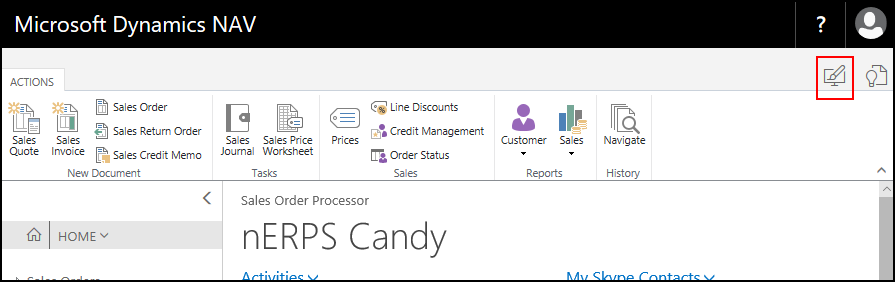
Personalization allows individual users to add, remove and reorganize fields, and columns in lists. Any changes made through Personalization are only visible to the user who made the changes.
To get started, select your avatar, and then Personalize. As you make changes, they are immediately saved and only seen by you.
Important: In order to use personalization, it needs to be enabled. See Managing Personalization as an Administrator for more information.
See Personalizing your Workspace for more information.
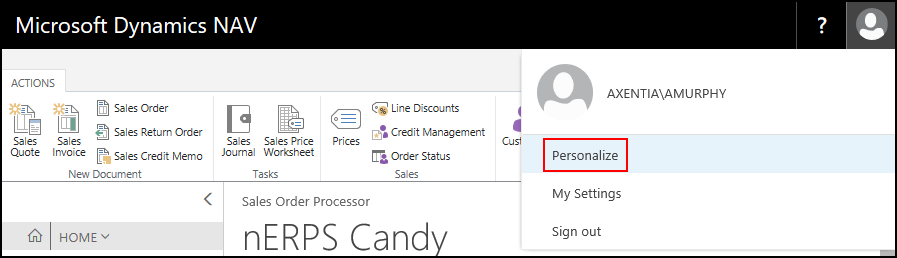
The following is a list of work items that were completed in this release:
| ID | Description |
|---|---|
| 814 | JustFood: The Sales Order Processor role center was updated to work in the Web client, and to include the "Start" tiles. |
| 815 | JustFood: The Production Planner role center was updated to work in the Web client, and to include the "Start" tiles. |
| 816 | JustFood: The Formula Management role center was updated to work in the Web client, and to include the "Start" tiles. |
| 817 | JustFood: The Quality Audit Processor role center was updated to work in the Web client, and to include the "Start" tiles. |
| 818 | JustFood: The Trade Planner role center was updated to work in the Web client, and to include the "Start" tiles. |
| 819 | JustFood: The Logistics Coordinator role center was updated to work in the Web client, and to include the "Start" tiles. |
| 820 | JustFood: The Prev. Maintenance Technician role center was updated to work in the Web client, and to include the "Start" tiles. |
| 821 | JustFood: When a new company is created, the Report Selection-Logistics window is now populated for each Usage option. |
| 822 | JustFood: The Quality Setup window was reorganized. All of the Nos. fields were moved to the Numbering FastTab, and the Complaints FastTab was removed. |
| 829 | JustFood: The Item Recall user experience was changed so that users can see the main lines of where the recalled inventory went, and where it might still be in inventory. |
| 830 | JustFood: The Item Recall report and Posted Item Recall report were changed to show the contact information for the customers affected by the recall, and the locations of the recalled items that are still in inventory. |
| 831 | JustFood: The quality measure code value types were updated to handle Boolean and Code types. |
| 859 | JustFood: The External Sales Setup window has been removed, and its pages were moved to the Sales & Receivables window on the External Sales FastTab. |
| 860 | JustFood: When the Use Vendor's Tax Area Code check box is selected on the Purchases & Payables Setup window, and you then choose the Carry Out Action Message action on the Planning Worksheet window, you would receive an error if there was a blank vendor: "Vendor "" does not exist." |
| 861 | JustFood: On the Item Nutritional Information report, the allergens where not being displayed. |
| 862 | JustFood: When Local Address Format field is set to "None" on the General Ledger Setup window, an "Index out of bound" error would occur when printing a report that contained a company address. |
| 863 | JustFood: The lot number based on expiration date was not being generated correctly from the Output screen. |
| 864 | JustFood: Performance issue when deleting bank deposit worksheet records. The fix was to add Amount to the SumIndex fields for key Cust. Ledger Entry No., Entry Type, and Posting Date. |
| 867 | JustFood: An error was occurring when running reports from the Logistics Run window. |
| 868 | JustFood: The Service Tier sometimes stops when running an item recall for certain items. |
| 954 | JustFood: When scanning a bar code, an alternate lot number was not posted to the Bar Code Tracking Entries window. |
| 968 | JustFood: Icons were missing on the Actions and Navigate tabs on the Planning vs. Sales History Page window. |
| 969 | JustFood: Icons were missing on the Navigate and Report tabs on the Customer List window. The Cust. Price Grp. Overrides action was not on the correct tab, and has been moved to the Navigate tab. |
| 971 | JustFood: Code was accidently dropped during an upgrade because Microsoft moved a trigger code to a function. We removed our trigger code but did not move it to the new function. |
| 973 | JustFood: In the User Setup Table, the length of the Notify Approved ID field was not the correct length. The Notify Approved ID field was updated to be 50 characters. |
| 974 | JustFood: The Overhead Rates window is not appearing in the menu or the search. |
| 975 | JustFood: The Create Interaction window (via the Inquiry Tracking) is not closing properly. |
| 976 | JustFood: The Inquiry Tracking tables were not included in the Clean Company package. The following tables were added to the Clean Company package: Inquiry Tracking (23019240), Inquiry Tracking Line (23019241) and Posted Item Recall Sum. Line (23019058). |
| 980 | JustFood: A "Length of string" error occurred when suggesting shipping containers from the Sales Order window. |
| 981 | JustFood: When creating a logistics run for two sales orders, which are then consolidated, the following message was appearing: "Shipment Consolidation No. must have a value in Warehouse Shipment Headr No". This message should not open if there is a number in the Shipment Consolidation No field on the warehouse shipment. |
| 982 | JustFood: Not able to print the item recall while posting. |
| 983 | JustFood: When containers are on hold, the pick is not always respecting the hold. Some scenarios will not pick anything, while others will pick containers that are on hold. |
| 984 | JustFood: On the Warehouse Pick window, the "Place Container No." field has unnecessary brackets. |
| 986 | JustFood: The Family Group option was missing from the menu. |
| 987 | JustFood: An icon was missing on the Actions tab of the Inquiry Tracking window. |
| 990 | JustFood: Unable to move a family production order. |
| 2999 | JustFood: The Check (Check/Stub/Stub) report (23019084) that was added by IndustryBuilt has been removed and replaced by the base NAV Check (Check/Stub/Stub) report (10412). |
| 3234 | JustFood: Updated to work with the Microsoft Dynamics NAV 2018 platform. |
| 3564 | JustFood: Receiving the error message "No Record Extension Records exist" when trying to create a blanket sales order. |
| 3870 | JustFood: Serial numbers were not being generated when registering a pick with a partial quantity. |
| 3874 | JustFood: Unable to view the components for finished production orders. |
| 3970 | JustFood: The Item Card window and the Released Production Order window are missing icons. |
| 3975 | JustFood: Receiving the error message "Item Tracking Code must have a value in Item: No=JFW-00164. It cannot be zero or blank." when creating a new item with a template. |
| 3977 | JustFood: When creating a pick and items are in the RECEIVE bin, JustFood is not recognizing that the RECEIVE bin is not pickable and the user is receiving a message that says "Nothing to handle". |
| 4069 | JustFood: Updated to the Microsoft Dynamics NAV 2018 platform. |
| 4476 | JustFood: The Net Weight and Gross Weight fields were not being calculated correctly on the Statistics window for non-lot tracked items. |
| 4485 | JustFood: The sales order confirmation was not working for non-lot tracked items. |
| 4487 | JustFood: The following issues were occurring with external sales orders: --Bill-to Customer No. from the customer was not being used. --If the Salesperson Code is blank in the External Sales header, it will throw error while creating a commission. This caused a partial posting because the posted sales invoice had already been created. --In posted sales invoice line the unit price and amount fields were showing incorrect values. --After posting with "Credit sold by customer"= TRUE, the External Document No. field in Customer Ledger Entry was showing the number from the posted sales invoice instead of the external document number from the sales invoice. |
| 4490 | JustFood: The Co-Product action was missing from the Navigate tab on the Item Card window. |
| 4508 | JustFood: The following JustFood reports were updated to include any relevant Dynamics NAV 2018 changes: Sales - Quote (Word) Report (23019010), Sales - Order Conf. (Word) Report (23019011), Sales - Invoice (Word) Report (23019012), Sales - Credit Memo (Word) Report (23019013) and Purchase - Order (Word) Report (23019004). |
| 4987 | JustFood: On the Work Order window, if the value in the Description field had more than 50 characters, an error would occur when opening the Work Order Wizard. |
| 2851 | Commerce: The Commerce application was removed, and is no longer available in JustFood 2018. |
| 824 | Floor: Users can now log in to Floor using Office 365 authentication. |
| 826 | Floor: You can now delete item tracking details from the Floor Receiving Guided interface. |
| 827 | Floor: You can now choose if a default company is assigned to a Floor user, and if a user will always be selected in the Assigned User ID field on the Floor screens. |
| 828 | Floor: The Floor Setup FastTab was added to Location Card window and allows you to define the Floor setup for the selected location. |
| 865 | Floor: When you set up the Service Tier Time Zone as UTC, and then try to login in Floor, an incorrect error was displayed "Invalid User Name or Password". The error message was changed to show "Server configuration error: the Service Default Time Zone may NOT be UTC." N/A |
| 866 | Floor: When users click the Print button from the Preview window during receiving, or the Print label button during Search, the system logs the user out of Floor and returns to the login screen. |
| 953 | Floor: In Floor Guided Receiving, if you scanned a GS1 Vendor bar code with a serial number less than 8 characters long, the system would require re-labeling. This limitation has been removed; even very short GS1 serial numbers can now be used as "Use Vendor Label" bar codes. |
| 956 | Floor: When you set a lot algorithm on an item using the expiration date and receive an item in Floor, the lot that appears is the source date and not the expiration date, which is incorrect. |
| 957 | Floor: When you set a lot algorithm on an item using the production date and receive an item in Floor, the lot does not use the production date, which is incorrect. |
| 970 | Floor: When you set a lot algorithm on an item to use the production date, and leave the date blank when receiving an item in Floor, an incorrect error message is displayed. |
| 972 | Floor: After posting container consumption, the confirmation message did not display the correct item number. |
| 978 | Floor: A "No Warehouse Pick found" error message was showing the first time you accessed the Picks window from Container Management. N/A |
| 3232 | Floor: Updated to work with JustFood 2018. |
| 3872 | Floor: When receiving in Floor, when you click Post, the Create Containers screen does not open even though the "Default Create Containers on Receipt" check box is selected on the Floor Setup window. |
| 4653 | Floor: A net weight error would occur when trying to post multiple receipts with multiple lots on one document. |
| 4655 | Floor: When performing a reclass for an item that was on a quality hold, you could select an incorrect quality hold number, which was not associated with the correct lot number. |
| 4983 | Floor: When the "Auto-Release Whse. Ship on Pick" and "Whse. Shipment Pick Creation" check boxes are selected on the Floor Setup window, and partial output for a production order was posted, an error would occur when Floor tried to automatically generate a pick from the warehouse shipment. |
| 823 | Plant: Users can now log in to Plant using Office 365 authentication. |
| 955 | Plant: A report error was occurring when posting output for a family production order. |
| 958 | Plant: When selecting a Family Production Order, on the Select Operation screen, the Family No. and Description fields were not being displayed. |
| 959 | Plant: When building the list of Work/Machine Centers for the Production Calendar's "Filters" drop-down list, Plant was incorrectly filtering on the device’s “Device Group No”. |
| 960 | Plant: When the Lot No. Question Mark icon is clicked, the pop-up text remains on the screen even when you move to an application other than Plant. |
| 961 | Plant: When the Lot No. Question Mark icon is clicked, the pop-up message is incorrect. |
| 962 | Plant: When posting output with a different production date for the same lot, two error messages are generated. |
| 963 | Plant: For the Plant device configuration, the Default Production Date options are not working as expected. |
| 964 | Plant: The Prod. Orders Components screen should be named Prod. Order Items. |
| 965 | Plant: The values in the Finished Quantity and Remaining Quantity fields should not be updated after posting consumption. |
| 966 | Plant: Two UOM fields are being displayed on the Container Contents screen. |
| 989 | Plant: When posting a negative consumption, the Applies to Entry field will appear after entering the negative qty but the field will not appear until the user first selects a lot number. |
| 993 | Plant: Unable to update the lot number and item number after posting negative consumption. |
| 2855 | Plant: Updated to work with JustFood 2018. |
| 3992 | Plant: After posting output for a family production order, the Plant statistics do not match what is shown in JustFood. |
| 3994 | Plant: On the Material Output screen, the Assign Lot No. function is not working with family production orders. |
| 4002 | Plant: An error occurred when posting output with a decimal. |
| 4004 | Plant: Unable to post output for serial-everywhere items. |
| 4065 | Plant: After posting material output, the Ledger Entries was not correctly mapping the value in the Type field. |
| 4285 | Plant: The Timeline Calendar is not displaying correctly, for example, the work centers are duplicated. |
| 4287 | Plant: Updated to the latest Telerik controls. |
| 4483 | Plant: On the Material Output screen, the routing was not found for family production orders. |
| 825 | Scheduler: Users can now log in to Scheduler using Office 365 authentication. |
| 869 | Scheduler: The Shortage indicators were causing a performance issue. To fix this, a Show Shortage Indicators action was added to the menu, which allows the user to choose to show the indicators. |
| 967 | Scheduler: When you look at production orders in the list view, the Production Order Status code appears as a number. |
| 991 | Scheduler: When the Alternate Routings window is opened, the Evaluation field is not populated. |
| 2997 | Scheduler: Updated to work with JustFood 2018. |
| 4000 | Scheduler: The last company used overrides the Default Company user setting. |
| 4289 | Scheduler: Updated to the latest Telerik controls. |
| 4497 | Scheduler: The Month and Timeline views are not displaying correctly when a view is saved where the Resources Group check box is selected. |
| 5032 | Scheduler: When the Show Resources check box is selected, and you go to the Day view, the resources were not being displayed. |
| 5034 | Scheduler: When switching from one view to another and then selecting the Month view, the resource groups were showing incorrectly. |
© 2018 Microsoft and IndustryBuilt. All rights reserved.
JustFood 2018 (11.00.00.00) | February 2018