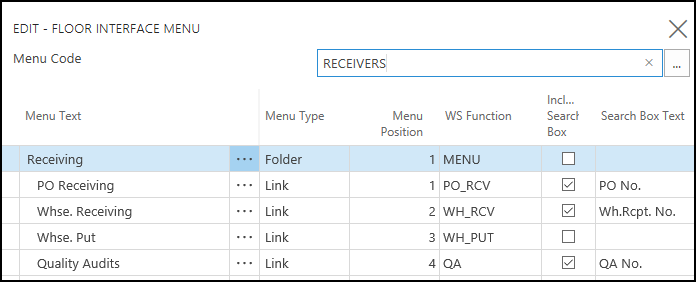
You can set up specific menu codes, so that employees only see certain menu items in the Floor application. For example, you might only want a Receiver to see the Receiving menu items. You can create a Receiving menu code, and assign that code to the Receiver. When the Receiver logs into the Floor handheld device, he/she will only see the menu items set up for the Receiving menu code.
Open the Menu Codes window.
On the Home tab, choose New.
Enter a menu code and description
Close the window.
Set up the Floor menus for the menu code. See Set up the Floor Menus.
This step allows you to assign the menu code to a warehouse employee, which means that when that employee logs in to Floor, he/she will see the assigned menu.
Open the Warehouse Employees window.
On the Home tab, choose Edit List.
For the desired employee, select a value for the Menu Code field. The menu code for all of the employee’s locations will be updated.
Close the window.
Open the Floor Setup window.
On the Home tab, in the Process group, choose Initialize Menu Codes.
Close the Floor Setup window.
Once the interface information is updated in JustFood, you need to reload the Floor interfaces.
Open the Floor application.
On the Main Menu, tap the Help icon.
Tap Reload Menus and Interfaces.
Tap the Back icon to return to the Main Menu.
If the menu for the RECEIVERS menu was set up as follows:
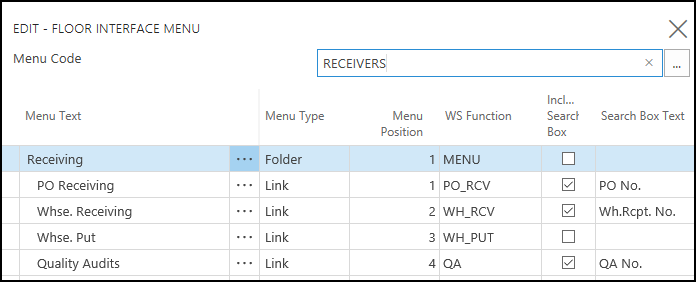
In Floor, an employee with the RECEIVERS menu code would see a Receiving menu that looks like the following:
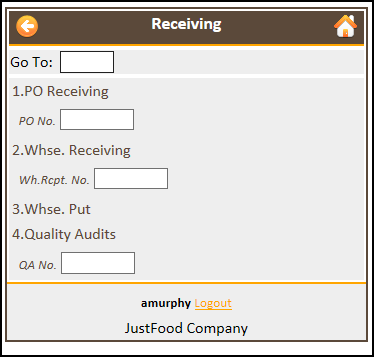
© 2018 Microsoft and IndustryBuilt. All rights reserved.
JustFood 2018 (11.00.00.00) | February 2018