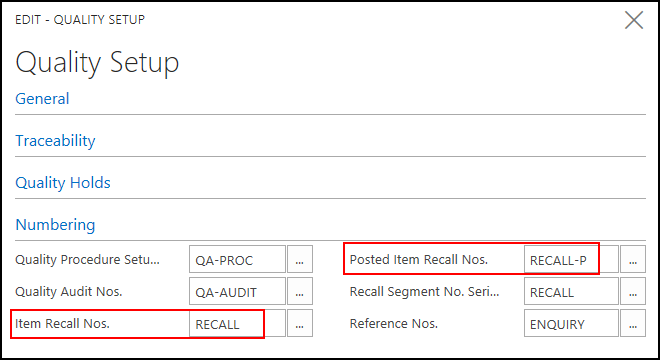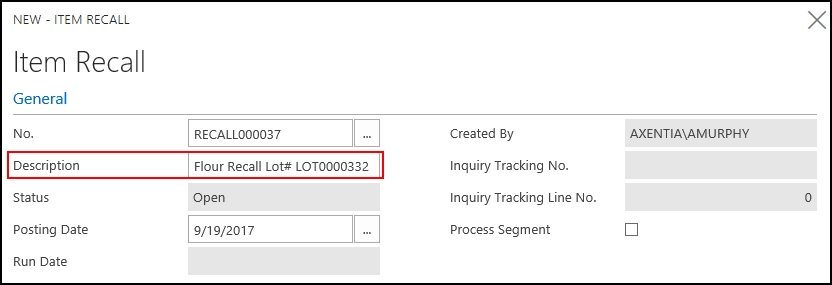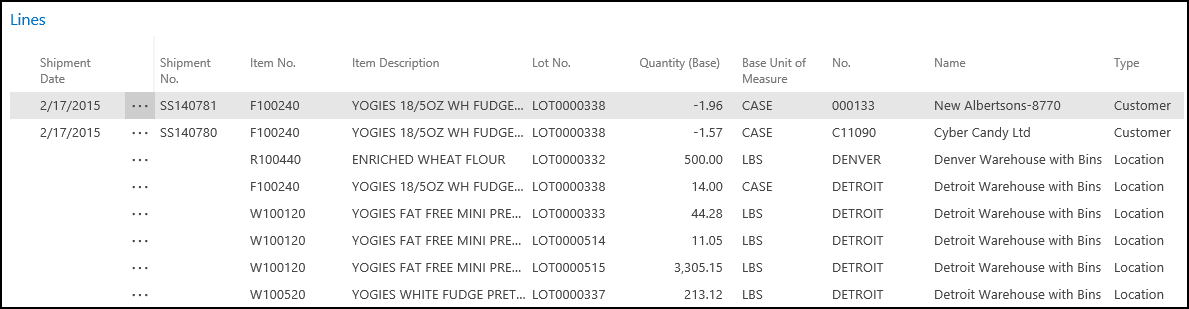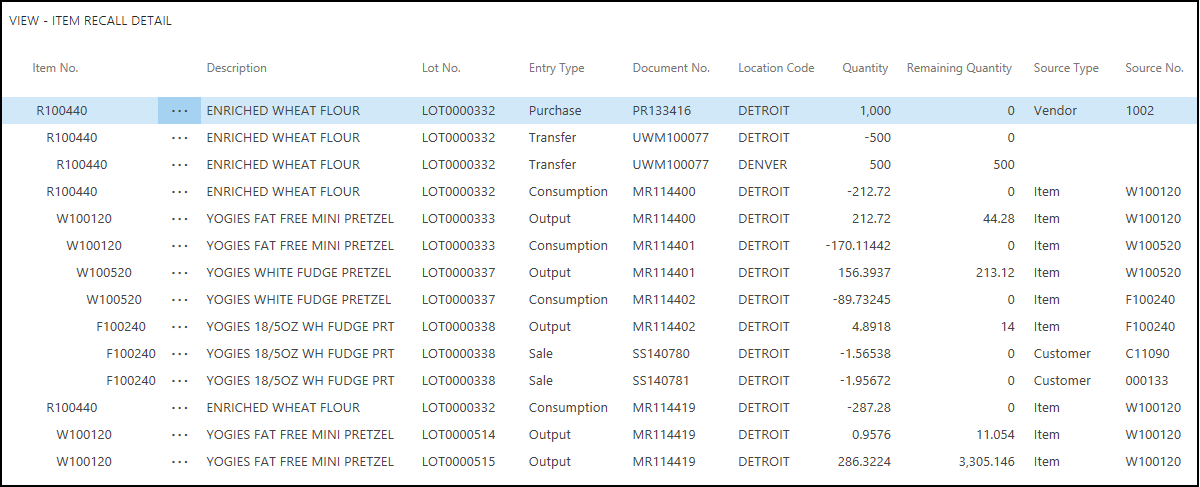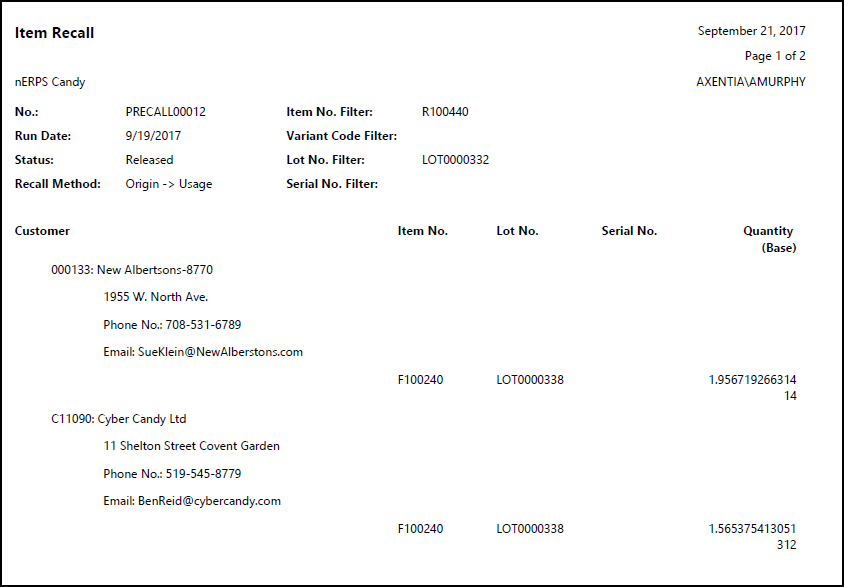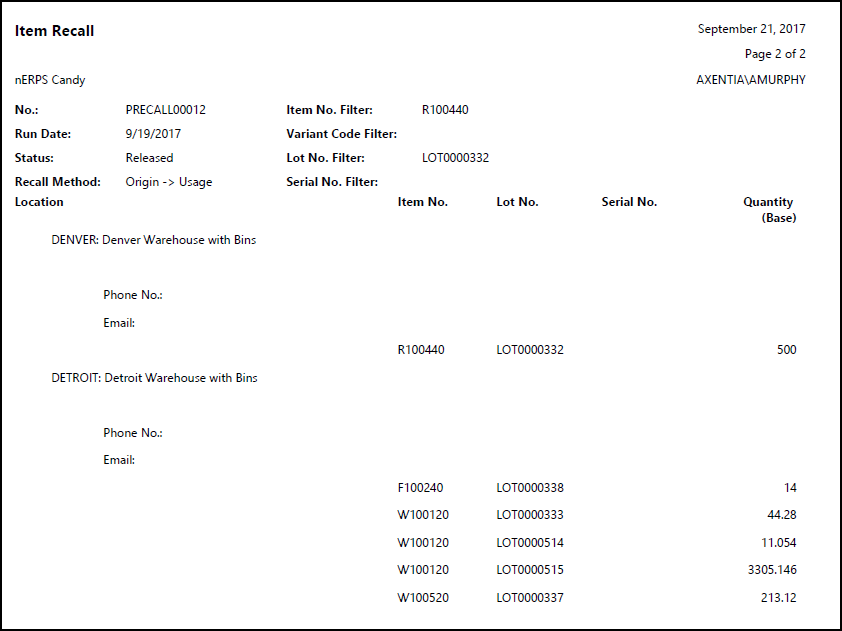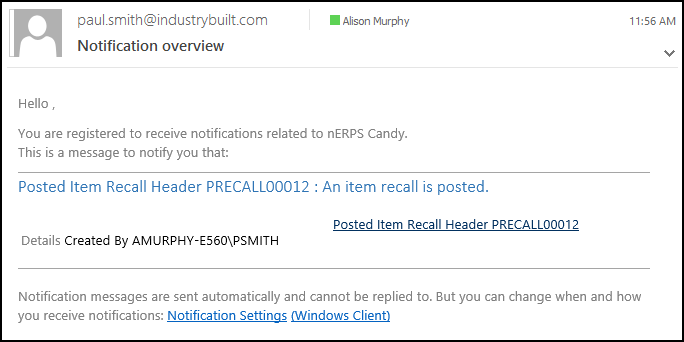Walkthrough - Performing an Item Recall (Origin to Usage)
In this walkthrough, you will learn what needs to be set up for item recalls, and how to create an item recall from the origin of the item to its usage.
For information on a Usage to Origin recall, see Walkthrough: Performing an Item Recall (Usage to Origin).
About This Walkthrough
This walkthrough provides an overview on how to do the following:
Story
A vendor has notified the JF Company that a shipment of ENRICHED WHEAT FLOUR item was contaminated. From the purchase receipt, the JF Company can see that the item number for the flour was R100440 and the lot number was LOT0000332. Using that information, the JF Company can perform an item recall to see where that lot was used. The item recall will show where the R100440 item is located, and if it was used in any Work-In-Progress (WIP) or Finished 1. Good (FG) items, and if any of those items were sold to customers. The JF Company can then start their item recall Process.
Prerequisites
Lot tracking must be set up and in use for all RAW, WIP and FG items.
Number series are created for item recalls and posted item recalls.
Setting up Item Recalls
The following procedure explains what needs to be set up for item recalls:
Assign a number series to item recalls.
Set up an Item Recall general notification. This will open another walkthrough. This step is optional, and is only if you want to send an email notification when an item recall is posted.
To assign a number series to item recalls
The number series determines the number that will be assigned to new and posted item recalls.
Choose the Search icon, enter quality setup, and select Quality Setup.
Go to the Numbering FastTab.
Select a number series for the Item Recall Nos. field. This number series will determine the number assigned to item recalls.
Select a number series for the Posted Item Recall Nos. field. This number series will determine the number assigned to posted item recalls.
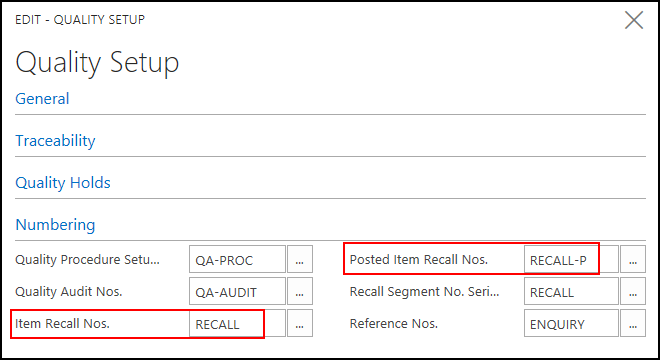
Close the window.
Create and Post an Item Recall
The JF Company received a notice that some flour they had purchased had been contaminated at the vendor's warehouse. From the purchase receipt, the JF Company employee can see that the item number for the flour was R100440 and the lot number was LOT0000332. Using that information, the JF Company can perform an item recall to see where that lot was used.
Prerequisites
To create an item recall
Choose the Search icon, enter item recall, and select Item Recalls.
On the Home tab, choose New. The Item Recall window opens.
On the General FastTab, populate the following fields:
- Description: Enter Flour Recall Lot# LOT0000332.
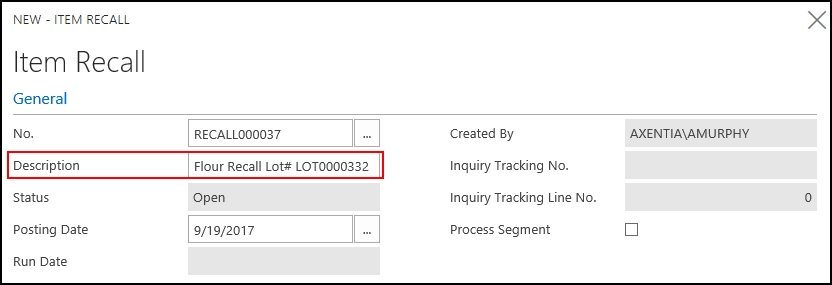
On the Filters FastTab, populate the following fields:
Item No. Filter: Select R100440.
Lot No. Filter: Select LOT0000332.
Recall Method: Select Origin->Usage. Looks at the item, and sees where it went. For example, the recall lines could show a purchased item, and then where the item was used and then where it was sold.

On the Home tab, in the Process group, choose Recall. The items matching the filter values are returned.
The Lines FastTab shows the customers who purchased the recalled item, and which locations contain the recalled item. You can then contact the customers as required, and remove the affected items from inventory.
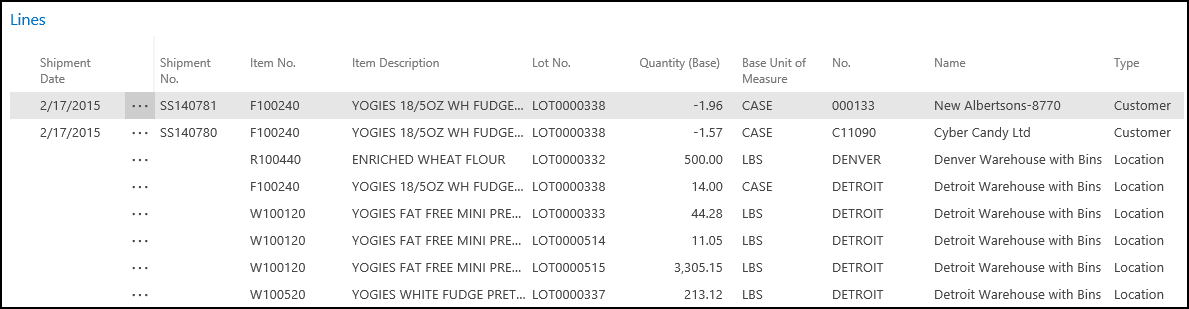
To view details about the item recall, on the Navigate tab, choose the Item Recall Details action.
The contaminated raw item (ENRICHED WHEAT FLOUR R100440) is listed, as well as all of the WIP and FG items that used the ENRICHED WHEAT FLOUR R100440 item.
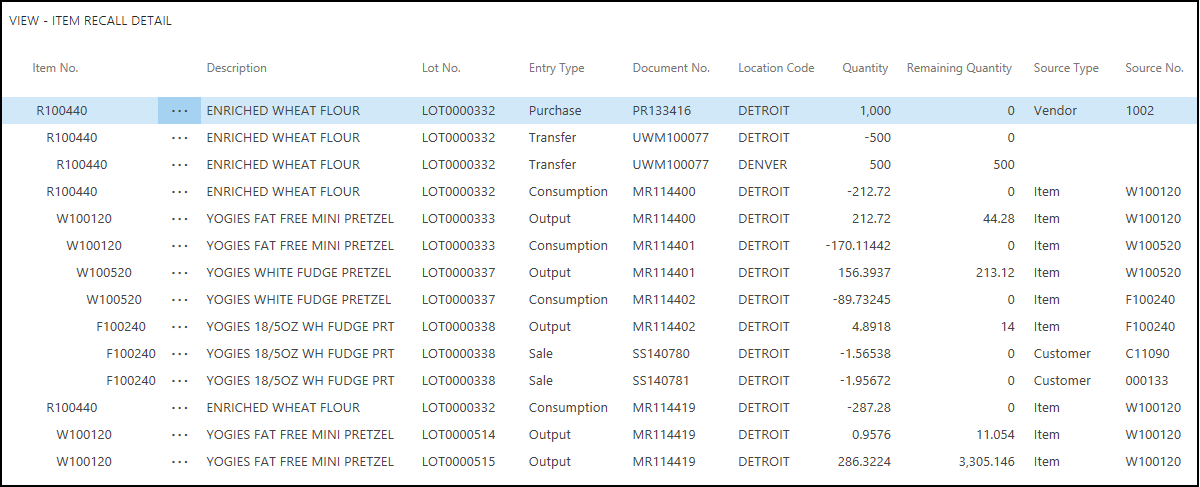
To post an item recall
After the item recall has been created, the item recall can be posted. The Posted Item Recall report can also be printed so that you can see the customer contact information.
On the Item Recall window, on the Home tab, in the Process group, choose Post and Print.
Click Yes to post the item recall. The item recall is posted, and can now be found on the Posted Item Recalls window.
Click OK at the confirmation message.
Open the Posted Item Recall report. The report contains the contact information for the customer. If a shipping address exists, then that is the address printed on the report.
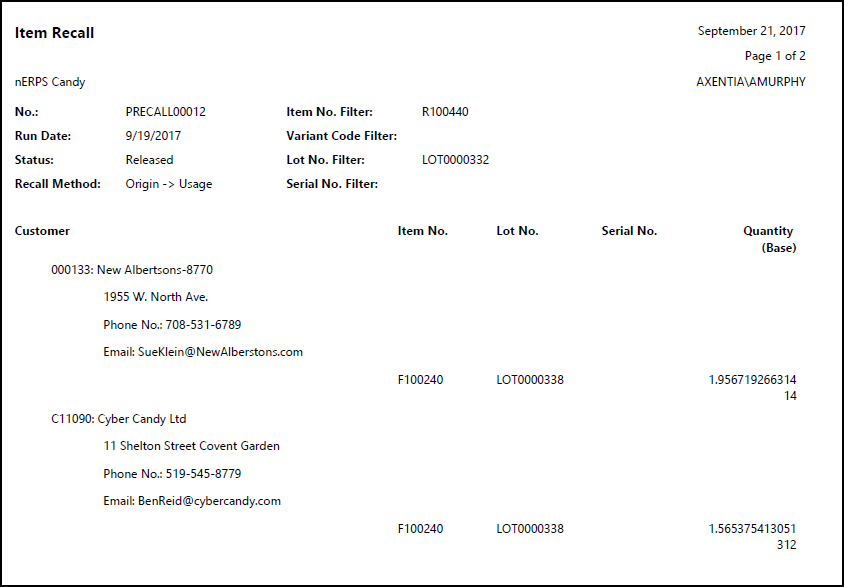
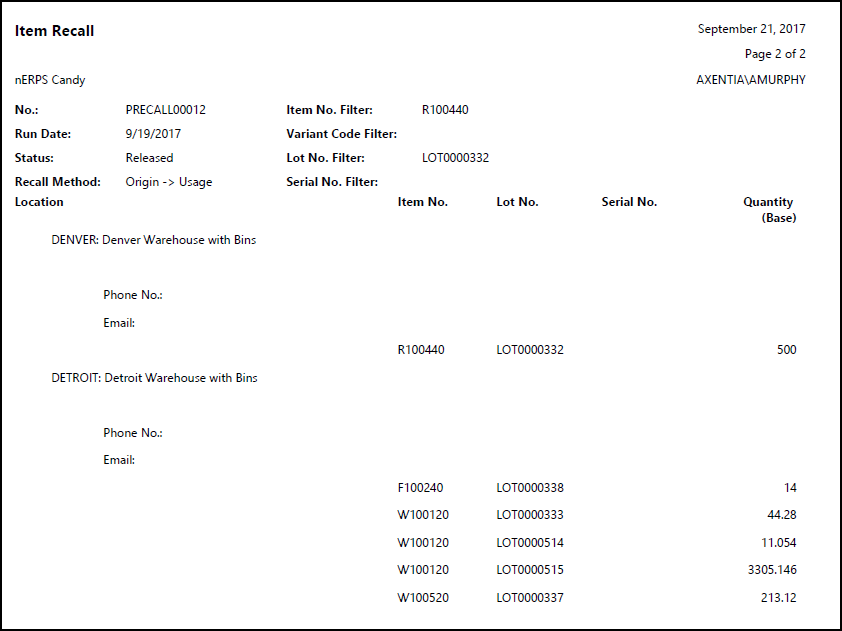
If an Item Recall workflow was set up, then the defined user will receive an email message indicating that an item recall was posted. See Walkthrough: Setting Up and Sending a General Notification for a Posted Item Recall to learn how to send an email for a posted item recall.
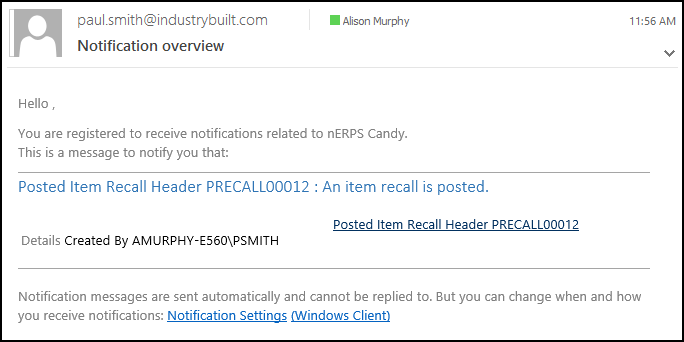
Video
 How Do I: Perform an Item Recall-Origin to Usage
How Do I: Perform an Item Recall-Origin to Usage
See Also
About Quality
About Item Recalls
JustFood Walkthroughs
© 2018 Microsoft and IndustryBuilt. All rights reserved.
JustFood 2018 (11.00.00.00) | February 2018