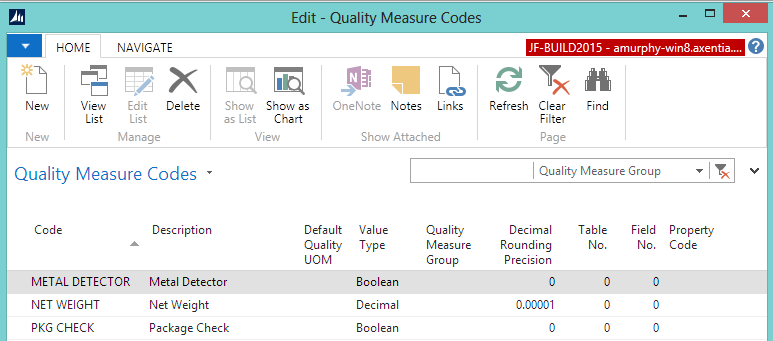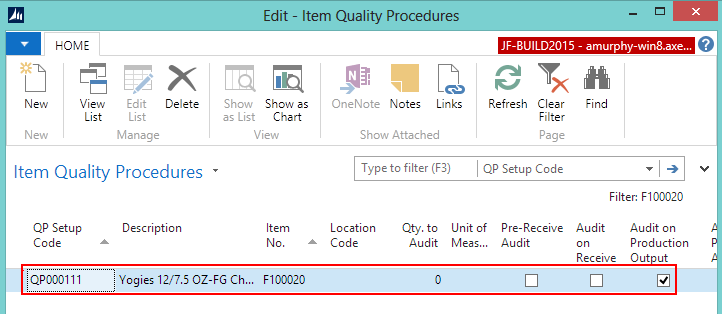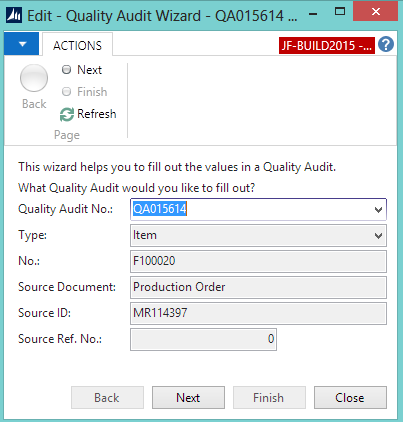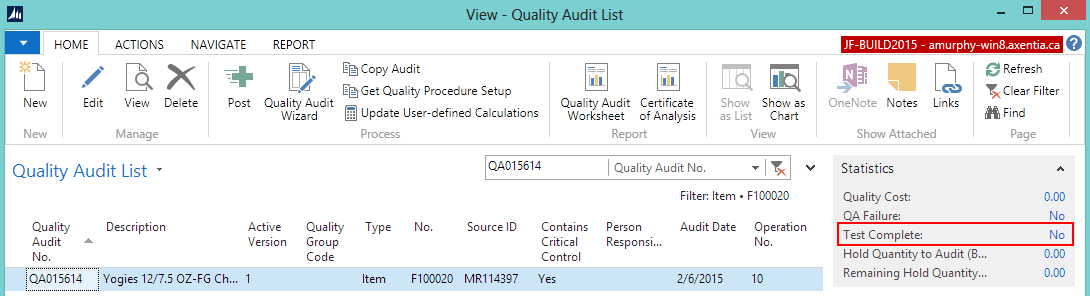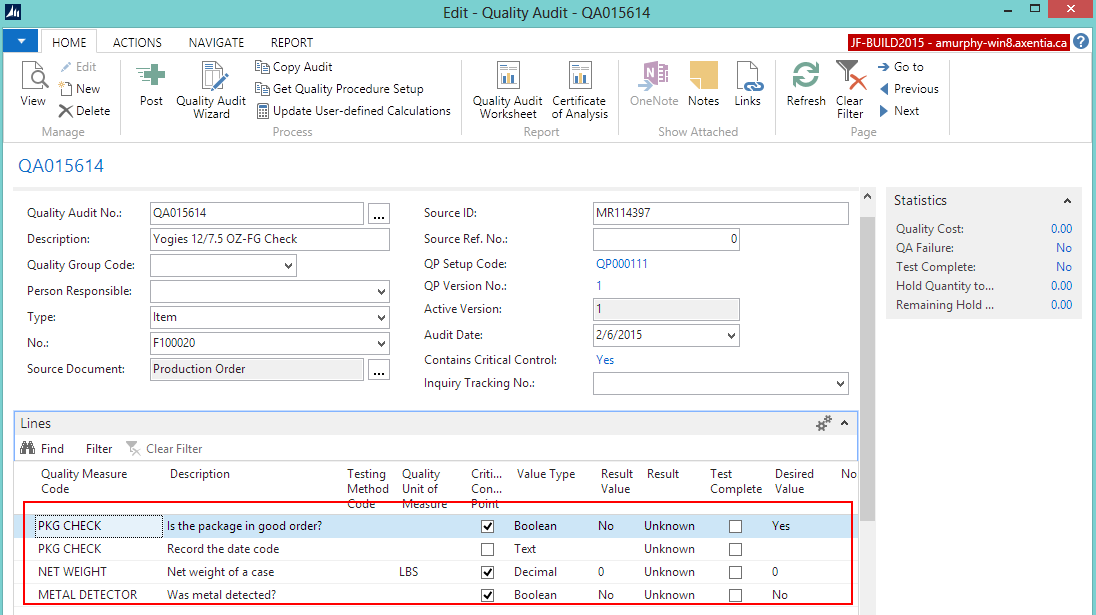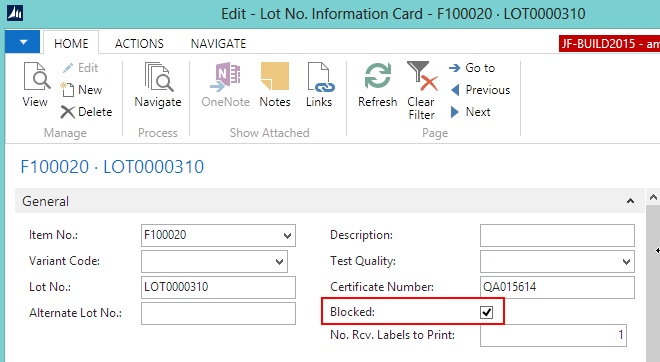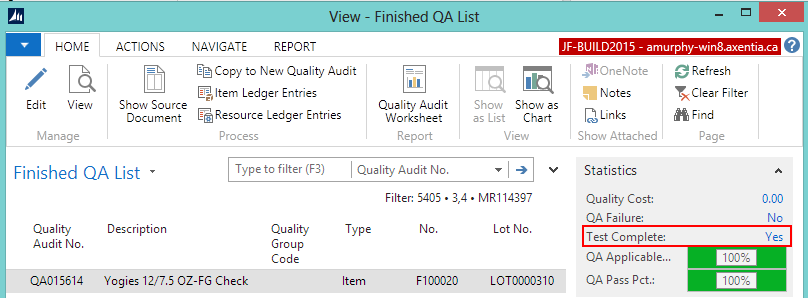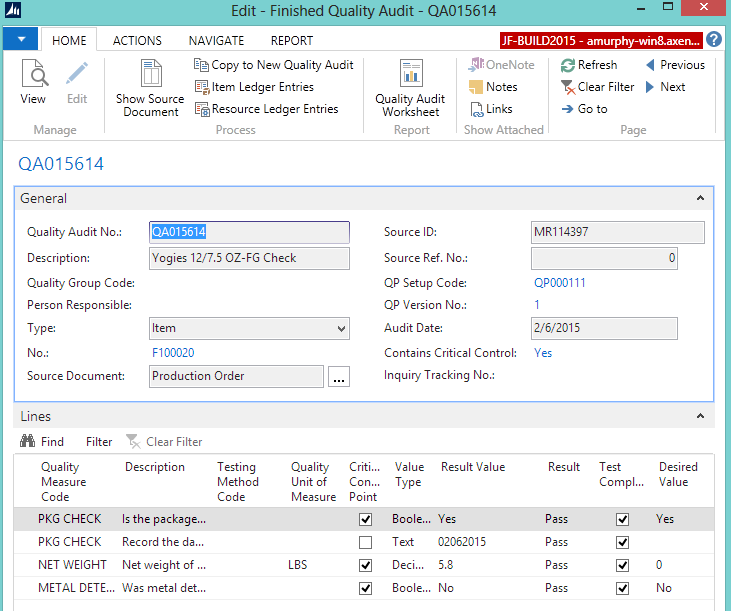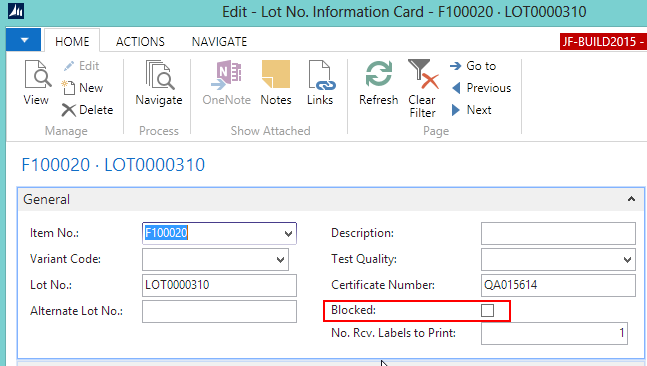Walkthrough - Performing a Manufacturing Quality Audit
In this walkthrough, you will learn what needs to be set up in order to execute a Manufacturing quality audit, and what happens during that quality audit.
A Manufacturing quality audit is when a series of tests need to be performed on items that have been manufactured.
Function Background
With quality audits, you first need to set up the quality measures and quality procedures.
Quality measures are individual checks that need to be completed in a quality audit. Quality measure codes are assigned to quality procedures. The same quality measure code can be assigned to multiple quality procedures.
A quality procedure is a grouping of quality measure codes. The quality procedure can then be set up so that when an event occurs, a unique quality audit is generated based on that quality procedure. The same quality procedure can be associated with different events but a unique quality audit will always be generated when the event occurs.
About This Walkthrough
This walkthrough provides an overview on how to do the following:
Story
The JF company is manufacturing 25 cases of YOGIES Milk Chocolate Pretzels (F100020). Once the item has been output, the following tests need to be performed on a sample item.
Package check
Net weight of the case
Metal detector
Until the tests are performed, the manufactured items cannot be picked for a sales order.
Prerequisites
Number series defined for the Quality Procedure Setup Nos. field on the Quality Setup window.
Number series defined for the Quality Audit Nos. field on the Quality Setup window.
Manufactured item exists with a Bill of Materials (BOM) and routing.
Setting up a Manufacturing Quality Audit
The following procedures explain what needs to be set up in order to process a Manufacturing quality audit:
To create quality measure codes
The quality measure codes represent the different ways of recording the quality of an item. Quality measure codes need to be created for each of the conditions that need to be checked or tested.
For the JF company, that means that quality measure codes need to be created for the following:
- Package check
- Net weight
- Metal detection
Choose the Search icon, enter quality measure, and select Quality Measure Codes.
On the Home tab, choose New.
Add the following records:
| Code |
Description |
Value Type |
| METAL DETECTOR |
Metal Detector |
Boolean |
| NET WEIGHT |
Net Weight |
Decimal |
| PKG CHECK |
Package Check |
Boolean |
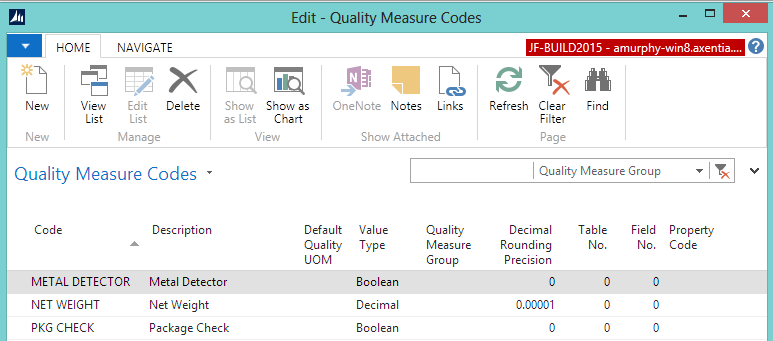
Close the window.
To create a quality procedure
A quality procedure groups quality measure codes, and allows you to record the desired test results. The quality procedure can then be assigned to an item. When an item is manufactured or output, the quality procedure is used to create a quality audit related to the manufactured item.
For the JF company, a Yogies 12/7.5 OZ-FG Check quality procedure is being created. This quality procedure will be used to generate a quality audit that will check a case of YOGIES items. The case contains twelve 7.5OZ packages of YOGIES.
Choose the Search icon, enter quality procedures, and select Quality Procedures.
On the Home tab, choose New. The Quality Procedure Setup window opens.
Enter information on the General FastTab.
Description: Enter Yogies 12/7.5 OZ-FG Check.
Type: Select Item.
Block Lot Until QA Complete: Select the check box. This prevents transactions from occurring with this item’s lot until the quality audit is completed and passed.
Allow Blocked Lot Reclass: Select the check box. This allows blocked lots to be moved within a location.
Open QA Wizard on Creation: Select the check box. This opens the QA Wizard window once the quality audit is created. The QA Wizard allows users to enter the test results.
Add the following records to the Lines FastTab.
| Quality Measure Code |
Description |
Value Type |
Quality Unit of Measure |
Desired Value |
Decimal Min |
Decimal Max |
Critical Control Point |
PKG CHECK |
Is the package in good order? |
Boolean |
|
Yes |
0 |
0 |
Checked |
PKG CHECK |
Record the date code |
Text |
|
|
0 |
0 |
Unchecked |
NET WEIGHT |
Net weight of a case. |
Decimal |
LBS |
|
5.5 |
6 |
Checked |
METAL DETECTOR |
Was metal detected? |
Boolean |
|
No |
0 |
0 |
Checked |
On the General FastTab, change the Status field to Certified.

Close the window.
To assign the quality procedure to an item
The Yogies 12/7.5 OZ-FG Check quality procedure needs to be assigned to the YOGIES 12/7.5 OZ MK CHOC PRTZL (F100020) item. When the item is manufactured, a Manufacturing quality audit will be automatically created based on the assigned quality procedure.
Choose the Search icon, enter items, and select items.
Double-click on the item that you want to assign the quality procedure to. In this case, F100020 YOGIES 12/7.5 OZ MK CHOC PRTZL.
On the Navigate tab, in the Quality group, choose Quality Procedures. The Item Quality Procedures window opens.
Add a line for the Flour Expiry Check quality procedure.
Close the window.
Generating a Manufacturing Quality Audit
This section contains the following procedures:
Prerequisites
Setup procedures were completed.
A released production order was created for the item associated with the Manufacturing quality audit. In this case, YOGIES 12/7.5 OZ MK CHOC PRTZL (F100020).
To generate a manufacturing quality audit
Choose the Search icon, enter released prod, and select Released Prod. Orders.
Open the released production order that was created for the item associated with the Manufacturing quality audit. YOGIES 12/7.5 OZ MK CHOC PRTZL (F100020).
From the Lines FastTab, choose Line>Production Journal. The Production Journal window opens.
Delete any Consumption lines.
Note: This walkthrough is an example only, and the Consumption lines are being deleted to simplify the walkthrough. Your company processes may dictate that the Consumption lines remain.
Enter the output quantity in the Output Quantity field.
Assign a lot number to the item. In this case, LOT0000310.
On the Actions tab, in the Posting group, choose Post.
Click Yes to post the journal lines.
Click OK at the message that a quality audit was created.
The Quality Audit Wizard window automatically opens because the Open QA Wizard on Creation check box was selected for the quality procedure that is associated with the YOGIES 12/7.5 OZ MK CHOC PRTZL (F100020) item.
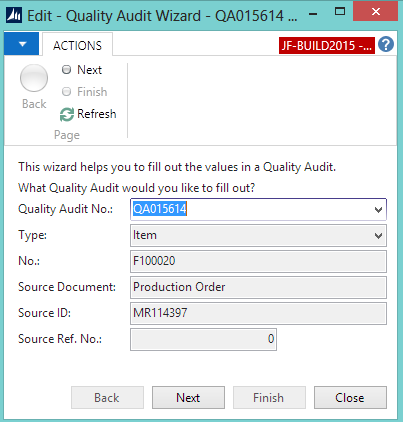
To view the quality audit
You can access the Manufacturing Inventory quality audit from several places:
The Test Complete field in the Statistics FactBox shows that the quality audit has not been completed.
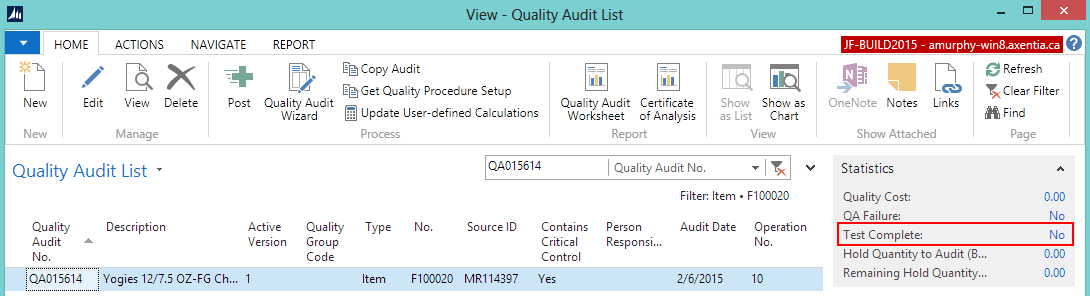
From the Quality Audit List, you can open the quality audit, which shows the tests/measures that need to be completed.
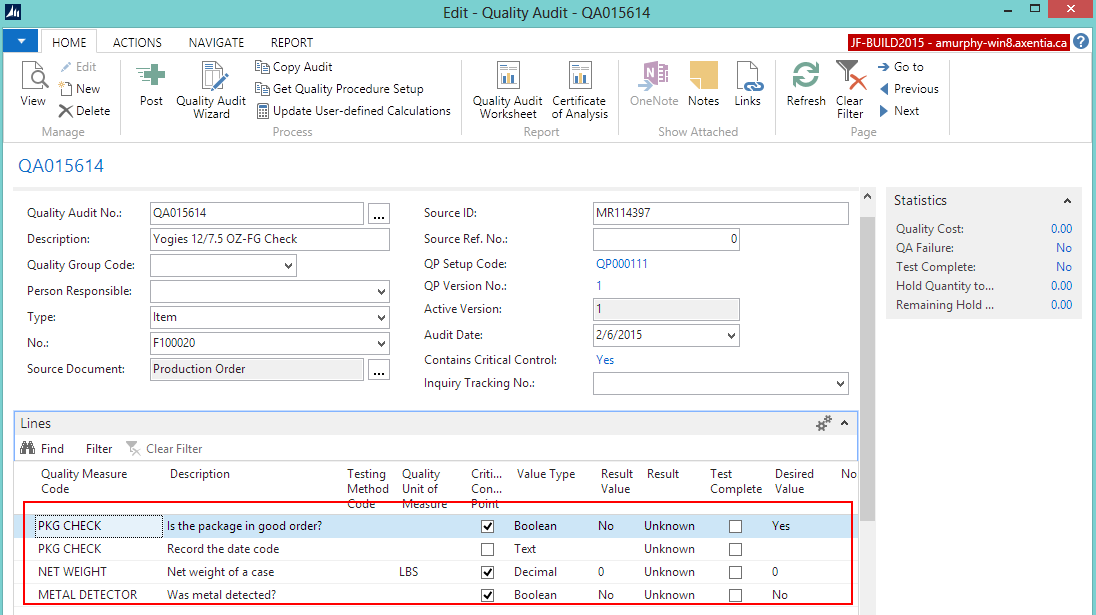
To view that the lot is blocked
When setting up the Yogies 12/7.5 OZ-FG (QP000111) quality procedure, the Block Lot Until QA Complete check box was selected, which means that the lot associated with the open quality audit is blocked.
Choose the Search icon, enter items, and select Items.
Open the item card for the item associated with the Manufacturing quality audit. YOGIES 12/7.5 OZ MK CHOC PRTZL (F100020).
On the Navigate tab, in the History group, click Entries>Ledger Entries. The Item Ledger Entries window opens.
Select the line that contains the lot number that was manufactured. In this case, LOT0000310.
On the Navigate tab, in the Entry group, choose Lot No. Information. The Lot No. Information Card opens.
You can see that the lot is blocked.
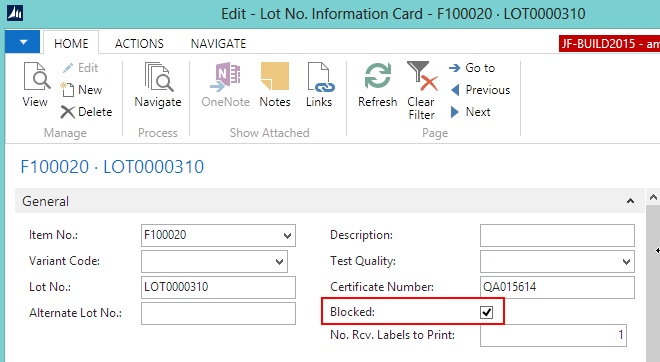
Before the YOGIES 12/7.5 OZ MK CHOC PRTZL (F100020) item LOT0000310 can be picked for a sales order, the item needs to pass the associated quality audit.
This section contains the following procedures:
Note: If the Quality Audit Wizard window is already open, go to step 6.
Choose the Search icon, enter items, and select Items.
Open the item card. In this case, YOGIES 12/7.5 OZ MK CHOC PRTZL (F100020).
On the Navigate tab, in the Quality group, choose Quality Audits. The Quality Audit List window opens.
Open the quality audit. In this case, QA015614. The Quality Audit window opens.
On the Home tab, in the Process group, choose Quality Audit Wizard. The Quality Audit wizard opens.
Click Next.
Enter if the package is in good condition.
In the Result Value field, enter Yes. The Result field is automatically populated with Pass. The Test Complete check box is automatically selected.
Click Next.
Enter the date code.
In the Result Value field, enter 02062015.
In the Result field, select Pass. The Test Complete check box is automatically selected.
Click Next.
Enter the weight of the case.
In the Result Value field, enter 5.8. The Result field is automatically populated with Pass. The Test Complete check box is automatically selected.
Click Next.
Enter if any metal was detected.
In the Result Value field, enter No. The Result field is automatically populated with Pass. The Test Complete check box is automatically selected.
Click Next.
Finish the audit.
Select the Post audit on Finish check box.
Select the Close wizard on Finish check box.
Click Finish.
The quality audit is posted. The YOGIES 12/7.5 OZ MK CHOC PRTZL (F100020) item LOT0000310 can now be picked for a sales order.
To view the posted quality audit
Once the production order is finished, you can view the finished quality audit from several places:
The Test Complete field in the Statistics FactBox shows that the quality audit has been completed.
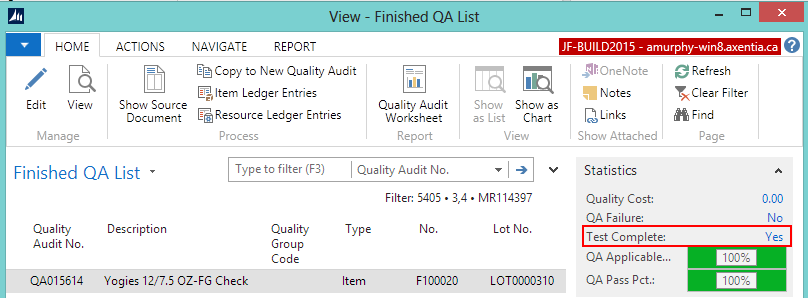
From the Finished QA List, you can open the finished quality audit, which shows the results.
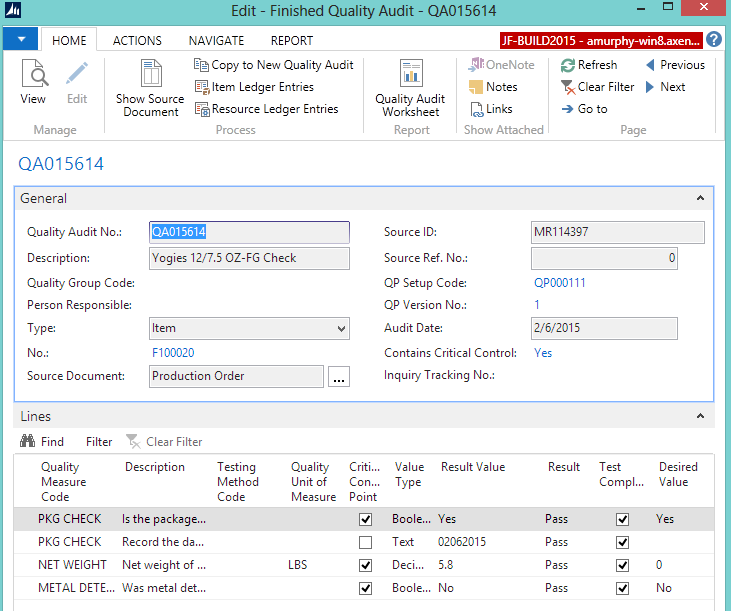
To view that the lot is no longer blocked
Since the quality audit associated with the YOGIES 12/7.5 OZ MK CHOC PRTZL (F100020) item LOT0000310 has passed and has been completed, the lot is no longer blocked.
Choose the Search icon, enter items, and select Items.
Open the item card for the item associated with the Manufacturing quality audit. YOGIES 12/7.5 OZ MK CHOC PRTZL (F100020).
On the Navigate tab, in the History group, click Entries>Ledger Entries. The Item Ledger Entries window opens.
Select the line that contains the lot number that was manufactured. In this case, LOT0000310.
On the Navigate tab, in the Entry group, choose Lot No. Information. The Lot No. Information Card opens.
You can see that the lot is no longer blocked.
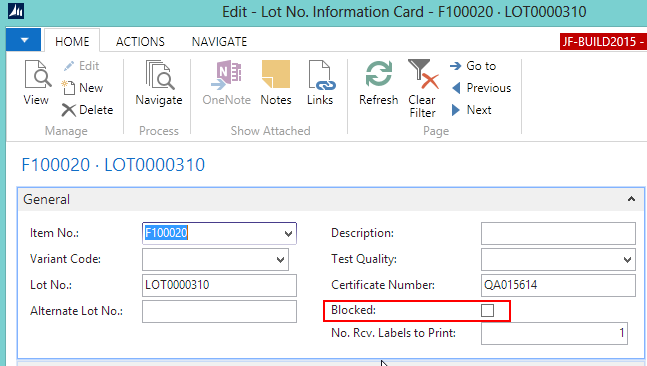
Video
 How Do I: Perform a Manufacturing Quality Audit
How Do I: Perform a Manufacturing Quality Audit
See Also
About Quality
Quality Management Walkthroughs
JustFood Walkthroughs
© 2018 Microsoft and IndustryBuilt. All rights reserved.
JustFood 2018 (11.00.00.00) | February 2018