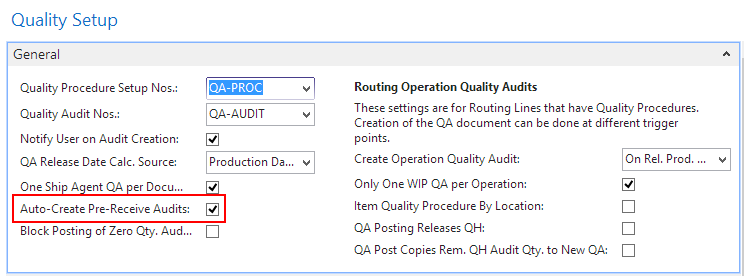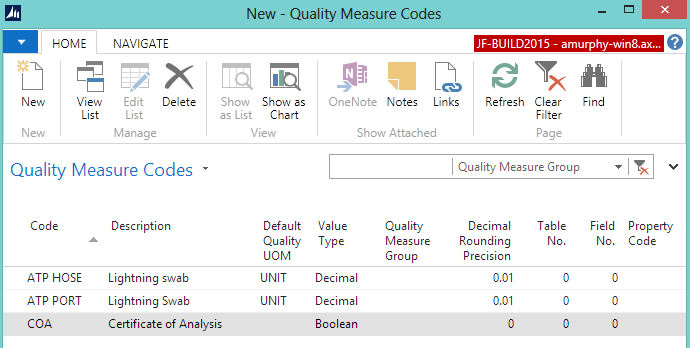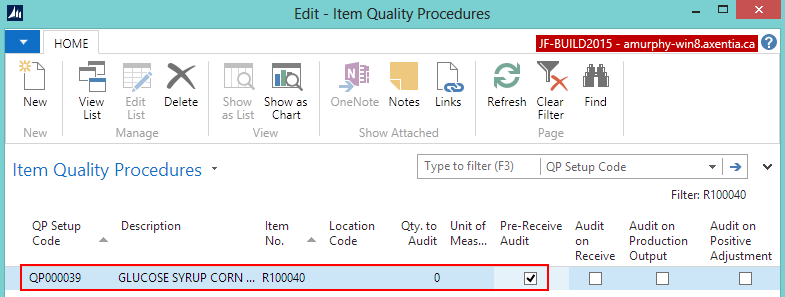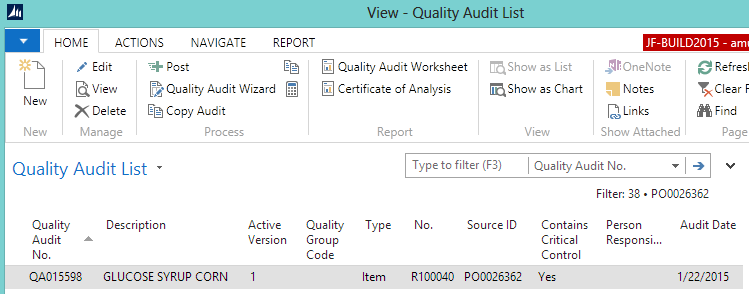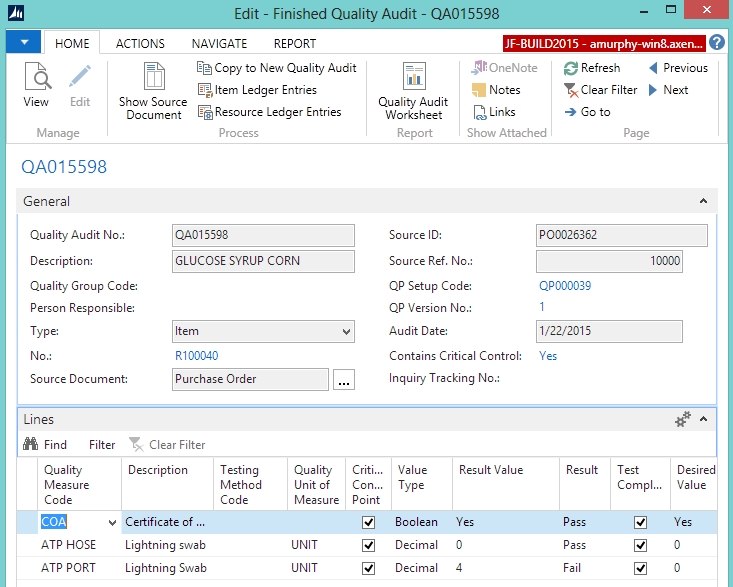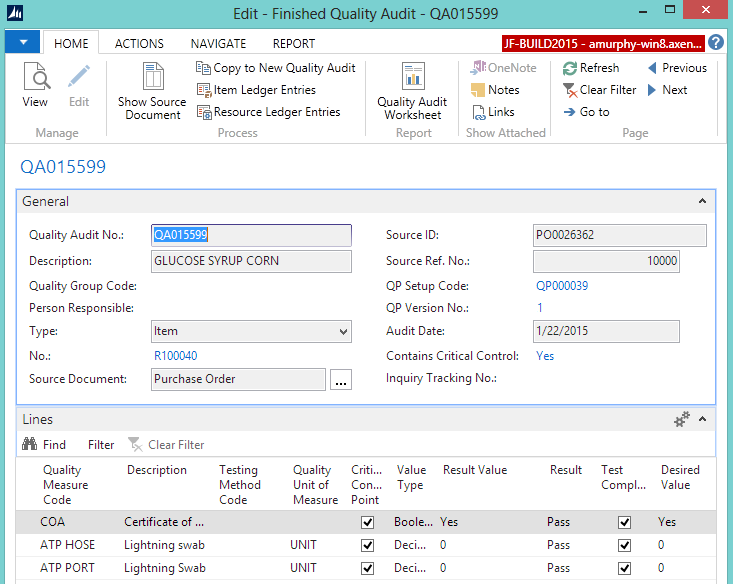Walkthrough - Performing a Pre-Receive Quality Audit
In this walkthrough, you will learn what needs to be set up in order to execute a Pre-Receive quality audit, and what happens during that quality audit.
A Pre-Receive quality audit is when items must pass a series of tests before they can be unloaded from the truck, and received.
Function Background
With quality audits, you first need to set up the quality measures and quality procedures.
Quality measures are individual checks that need to be completed in a quality audit. Quality measure codes are assigned to quality procedures. The same quality measure code can be assigned to multiple quality procedures.
A quality procedure is a grouping of quality measure codes. The quality procedure can then be set up so that when an event occurs, a unique quality audit is generated based on that quality procedure. The same quality procedure can be associated with different events but a unique quality audit will always be generated when the event occurs.
About This Walkthrough
This walkthrough provides an overview on how to do the following:
Story
The JF company has ordered 1000 pounds of corn syrup. The truck has arrived at the MAIN location, but a warehouse receiver needs to check the following conditions before allowing the corn syrup to be unloaded into a storage tank:
Prerequisites
Setting up a Pre-Receive Quality Audit
The following procedures explain what needs to be set up in order to process a Pre-Receive quality audit:
To set up auto-create pre-receive audits
Choose the Search icon, enter quality setup, and select Quality Setup.
On the General FastTab, select the Auto-Create Pre-Receive Audits check box. When this check box is selected, a quality audit will be automatically created when a warehouse receipt is created for an item that has a quality procedure, which is marked as Pre-Receive.
Close the window.
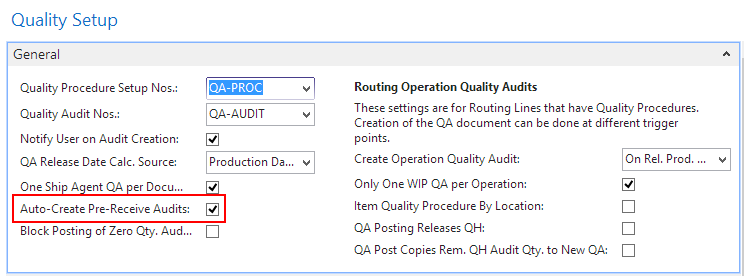
To create quality measure codes
The quality measure codes represent the different ways of recording the quality of an item. Quality measure codes need to be created for each of the conditions that need to be checked before accepting the delivery.
For the JF company, that means that quality measure codes need to be created for the following:
- ATP hose
- ATP port
- Certificate of Analysis
Choose the Search icon, enter quality measure, and select Quality Measure Codes.
On the Home tab, choose New.
Add the following records:
| Code |
Description |
Default Quality UOM |
Value Type |
| ATP HOSE |
Lightning swab |
Unit |
Decimal |
| ATP PORT |
Lightning swab |
Unit |
Decimal |
| COA |
Certificate Analysis |
|
Boolean |
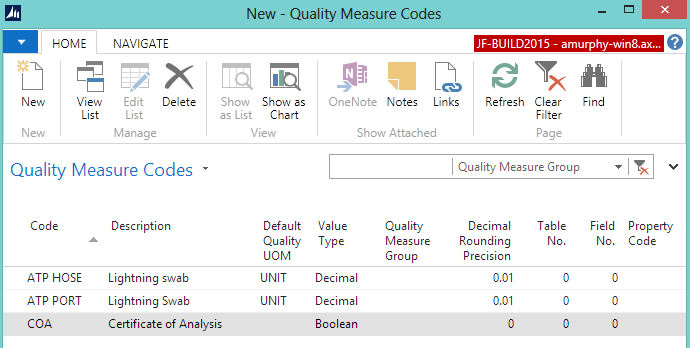
Close the window.
To create a quality procedure
A quality procedure groups quality measure codes, and allows you to record the desired test results. The quality procedure can then be assigned to an item. When a warehouse receipt is generated, the quality procedure is used to create a quality audit related to the item on the warehouse receipt.
For the JF company, a GLUCOSE SYRUP CORN quality procedure is being created.
Choose the Search icon, enter quality procedures, and select Quality Procedures.
On the Home tab, choose New. The Quality Procedure Setup window opens.
Enter information on the General FastTab.
Add the following records to the Lines FastTab.
| Quality Measure Code |
Desired Value |
Decimal Max |
Critical Control Point |
COA |
Yes |
|
Checked
(If a Certificate of Analysis does not exist, the entire quality audit will fail) |
ATP HOSE |
0 |
3
(The maximum ATP measurement for the hose is 3)
|
Checked
(If the ATP measurement is above 3, the entire quality audit will fail) |
ATP PORT |
0 |
3
(The maximum ATP measurement for the port is 3)
|
Checked
(If the ATP measurement is above 3, the entire quality audit will fail) |
On the General FastTab, change the Status field to Certified.

Close the window.
To assign the quality procedure to an item
The GLUCOSE SYRUP CORN quality procedure needs to be assigned to the glucose syrup corn item (R100040). When a warehouse receipt is created for this item, the Pre-Receive quality audit will be automatically created.
Choose the Search icon, enter items, and select items.
Double-click on the item that you want to assign the quality procedure to. In this case, R100040.
On the Navigate tab, in the Quality group, choose Quality Procedures. The Item Quality Procedures window opens.
Add a line for the GLUCOSE SYRUP CORN quality procedure.
QP Setup Code: Select the Pre-Receive quality procedure that you created. In this case, QP000039.
Pre-Receive Audit: Select the check box.
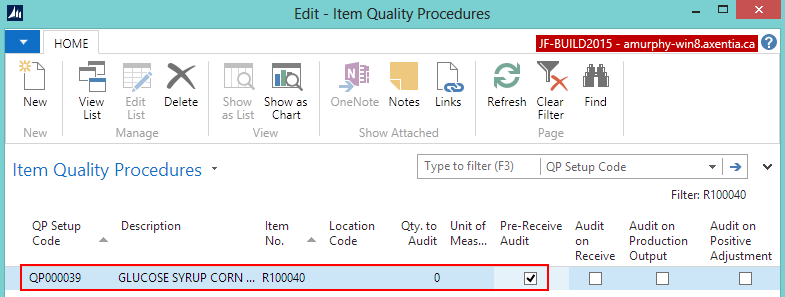
Close the window.
Generating a Pre-Receive Quality Audit
Prerequisites
Setup procedures were completed.
A purchase order was created and released for the Glucose Syrup Corn (R100040) item.
The location associated with the purchase order is set up for warehouse receiving since this walkthrough is using warehouse receipts. In this case, the location is MAIN.
The person performing these steps is a warehouse employee. You need to be a warehouse employee in order to access the warehouse receipt.
To generate a pre-receive quality audit
Choose the Search icon, enter purchase order, and select Purchase Orders.
Open a purchase order. In this case, PO0026362.
On the Home tab, in the Process group, choose Create Whse. Receipt.
Click OK at the message that a quality audit was created.
Click OK at the message that a warehouse receipt was created. The Warehouse Receipt window opens.
From the Warehouse Receipt window, on the Navigate tab, in the Line group, choose PO Quality Audits. The Pre-Receive quality audit is listed in the Quality Audit List window.
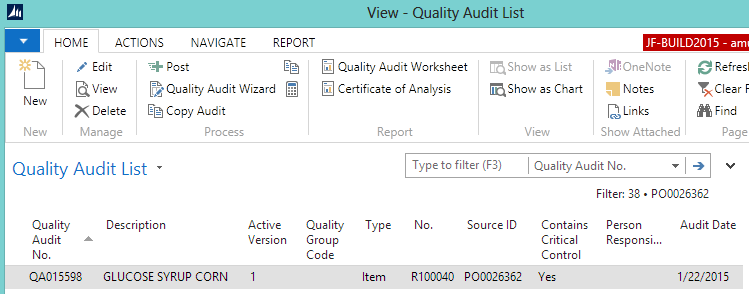
In this walkthrough, the first shipment failed the Pre-Receive quality audit because the ATP swab of the port failed. As a result, the following events occurred:
The delivery was refused.
The warehouse receipt was deleted.
A new warehouse receipt and quality audit were generated for the purchase order.
The second delivery passed the quality audit.
This section contains the following procedures:
The delivery truck has arrived, and the warehouse worker knows that a Pre-Receive audit is to be performed. The worker has a handheld device that has JustFood on it (alternatively, these steps could be performed using the Floor application), and enters the audit results.
When the worker tests the cleanliness of the port, he discovers that the result is higher than what is permitted for the ATP Port test.
Choose the Search icon, enter warehouse receipts, and select Warehouse Receipts.
Open the warehouse receipt associated with the delivery.
On the Navigate tab, in the Line group, choose PO Quality Audits. The Quality Audit List window opens.
Select the GLUCOSE SYRUP CORN line.
On the Home tab, in the Process group, choose Quality Audit Wizard. The Quality Audit wizard opens.
Click Next.
Enter whether there was a Certificate of Analysis for the item.
In the Result Value field, enter Yes. The Result field is automatically populated with Pass. The Test Complete check box is automatically selected.
Click Next.
Enter the results of the ATP swab on the hose.
In the Result Value field, enter 0. The Result field is automatically populated with Pass. The Test Complete check box is automatically selected.
Click Next.
Enter the results of the ATP swab on the port.
In the Result Value field, enter 4. The Result field is automatically populated with Fail.
Click Next.
Finish the audit.
Select the Post audit on Finish check box.
Select the Close wizard on Finish check box.
Click Finish.
The quality audit is posted.
Because the ATP PORT quality measure was a Critical Control Point, when the ATP test fails, the entire audit fails.
Since the delivery is being refused, return to the Warehouse Receipt, and on the Home tab, in the Manage group, choose Delete.
Click Yes to delete the warehouse receipt.
To view the failed posted quality audit
Choose the Search icon, enter purchase orders, and select Purchase Orders.
Open the purchase order associated with the failed quality audit. In this case, PO0026362.
On the Navigate tab, in the Warehouse group, choose Audits>Finished Quality Audits. The Finished QA List window opens.
Open the failed quality audit (QA015598).
You can see the results of the quality audit.
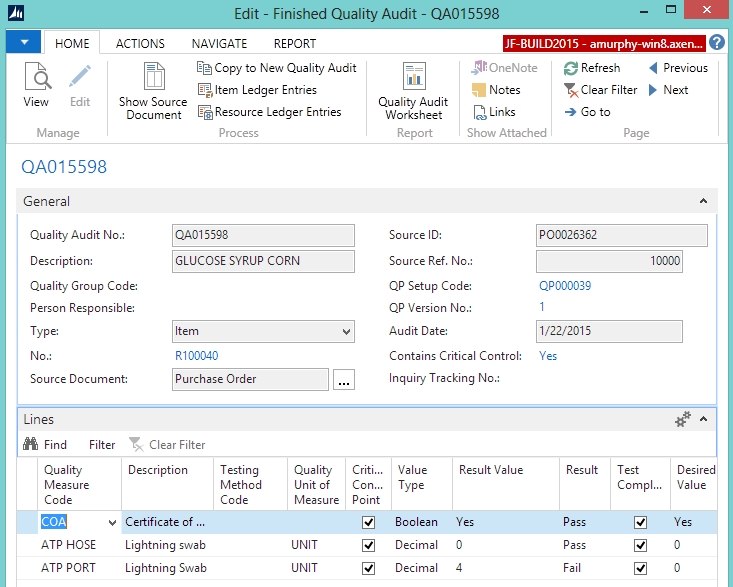
After the first delivery was sent back, the warehouse receipt was deleted. A new warehouse receipt and quality audit were generated by repeating the steps in Generating a Pre-Receive Quality Audit.
A second delivery truck has arrived, and the warehouse worker is entering the quality results into JustFood.
Choose the Search icon, enter warehouse receipts, and select Warehouse Receipts.
Open the warehouse receipt associated with the delivery.
On the Navigate tab, in the Line group, choose PO Quality Audits. The Quality Audit List window opens.
Select the GLUCOSE SYRUP CORN line.
On the Home tab, in the Process group, choose Quality Audit Wizard. The Quality Audit wizard opens.
Click Next.
Enter whether there was a Certificate of Analysis for the item.
In the Result Value field, enter Yes. The Result field is automatically populated with Pass. The Test Complete check box is automatically selected.
Click Next.
Enter the results of the ATP swab on the hose.
In the Result Value field, enter 0. The Result field is automatically populated with Pass. The Test Complete check box is automatically selected.
Click Next.
Enter the results of the ATP swab on the port.
In the Result Value field, enter 0. The Result field is automatically populated with Pass. The Test Complete check box is automatically selected.
Click Next.
Finish the audit.
Select the Post audit on Finish check box.
Select the Close wizard on Finish check box.
Click Finish.
The passed quality audit is posted.
The item can be received because it passed all of the tests.
Return to the Warehouse Receipt window, and receive and post the warehouse receipt.
To view the passed posted quality audit
Choose the Search icon, enter purchase orders, and select Purchase Orders.
Open the purchase order associated with the passed quality audit. In this case, PO0026362.
On the Navigate tab, in the Warehouse group, choose Audits>Finished Quality Audits. The Finished QA List window opens.
Open the passed quality audit (QA015599).
You can see the results of the quality audit.
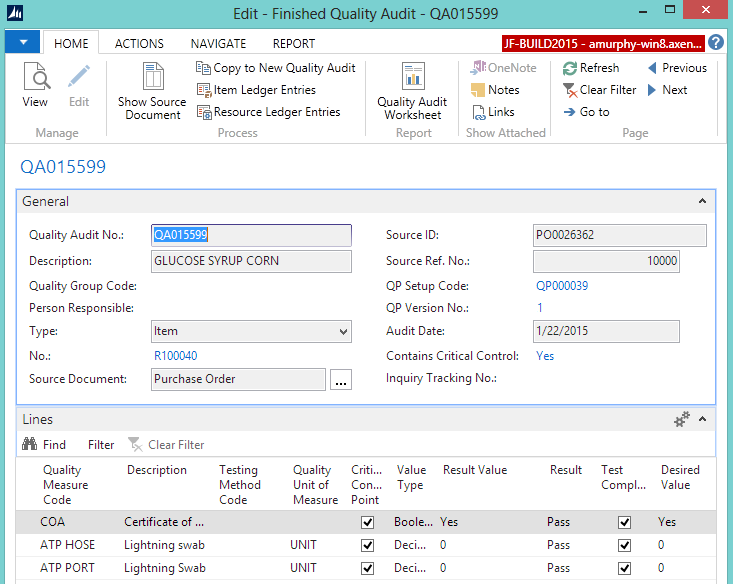
Video
 How Do I: Perform a Pre-Receive Quality Audit
How Do I: Perform a Pre-Receive Quality Audit
See Also
About Quality
Quality Management Walkthroughs
JustFood Walkthroughs
© 2018 Microsoft and IndustryBuilt. All rights reserved.
JustFood 2018 (11.00.00.00) | February 2018