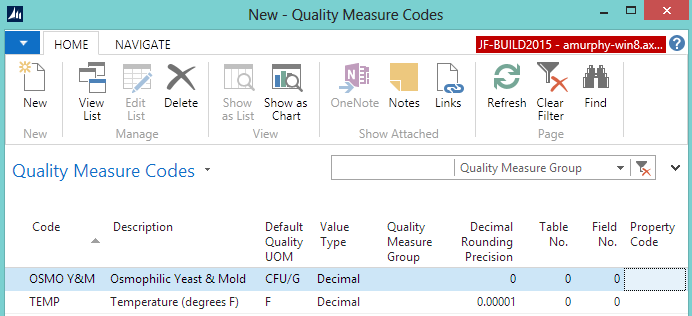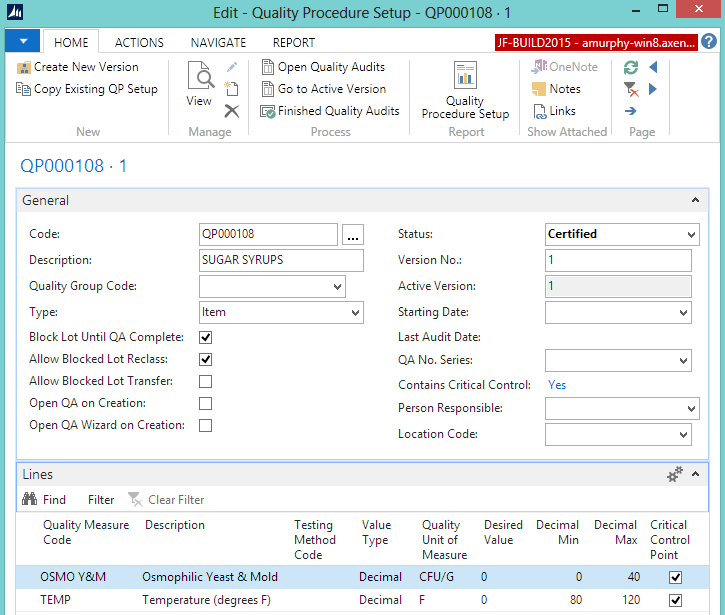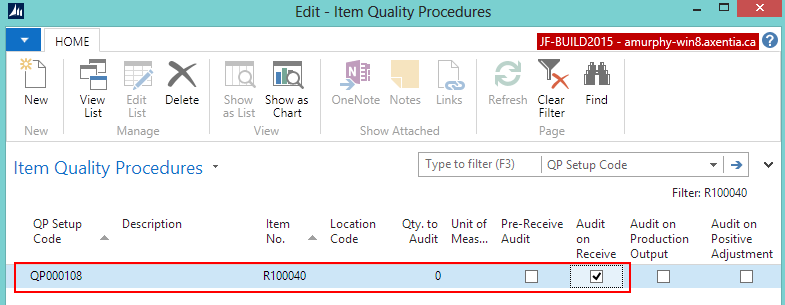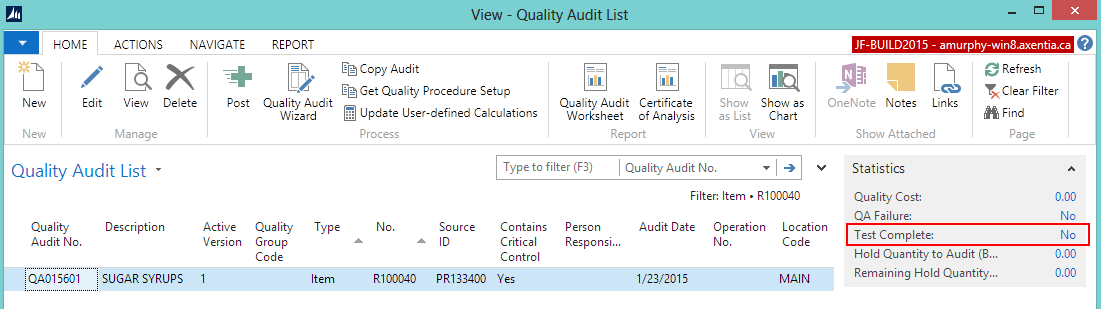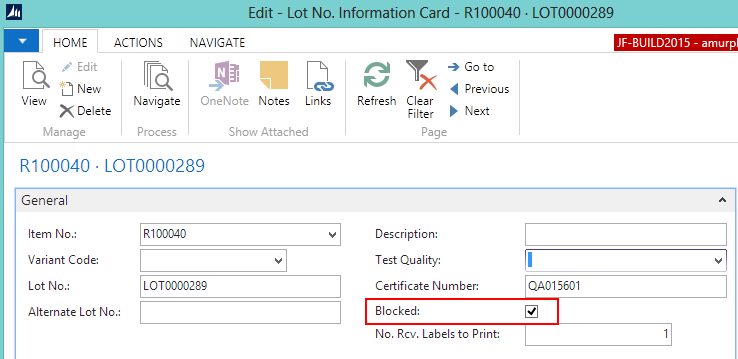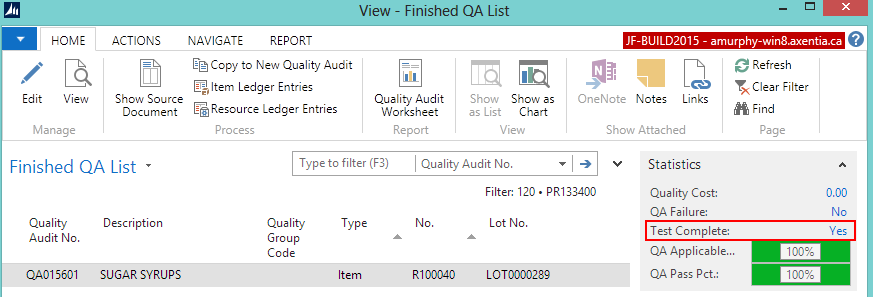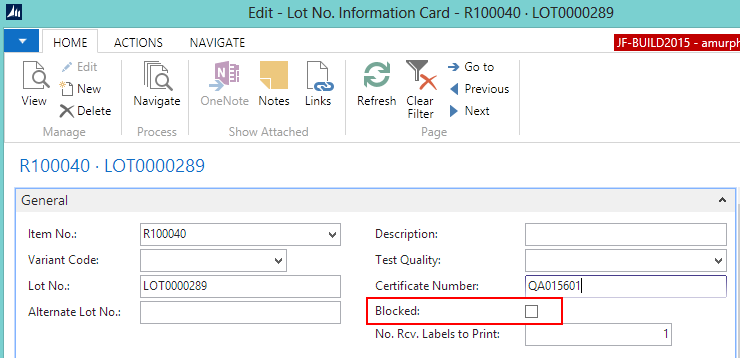Walkthrough - Performing a Receiving Quality Audit
In this walkthrough, you will learn what needs to be set up in order to execute a Receiving quality audit, and what happens during that quality audit.
A Receiving quality audit is a series of tests that an item must pass once it has been received.
Function Background
With quality audits, you first need to set up the quality measures and quality procedures.
Quality measures are individual checks that need to be completed in a quality audit. Quality measure codes are assigned to quality procedures. The same quality measure code can be assigned to multiple quality procedures.
A quality procedure is a grouping of quality measure codes. The quality procedure can then be set up so that when an event occurs, a unique quality audit is generated based on that quality procedure. The same quality procedure can be associated with different events but a unique quality audit will always be generated when the event occurs.
About This Walkthrough
This walkthrough provides an overview on how to do the following:
Story
The JF company has ordered 1000 pounds of corn syrup. The truck has arrived at the MAIN location, and the item has been received, but before the item can be released in to inventory, the following tests need to be performed:
Yeast and mold levels
Tank temperature
When the corn syrup is first received, the yeast and mold test is performed but it takes several days to receive the results. During that time the lot is blocked from being used. Once the yeast and mold test results are complete, the results are entered in to the quality audit. The temperature is also tested at that point.
Prerequisites
Setting up a Receiving Quality Audit
The following procedures explain what needs to be set up in order to process a Receiving quality audit:
To create quality measure codes
The quality measure codes represent the different ways of recording the quality of an item. Quality measure codes need to be created for each of the conditions that need to be checked before releasing the item into inventory.
For the JF company, that means that quality measure codes need to be created for the following:
- Osmophilic Yeast & Mold
- Temperature
Choose the Search icon, enter quality measure, and select Quality Measure Codes.
On the Home tab, choose New.
Add the following records:
| Code |
Description |
Default Quality UOM |
Value Type |
| OSMO Y&M |
Osmophlilic Yeast & Mold |
CFU/G |
Decimal |
| TEMP |
Temperature (degrees F) |
F |
Decimal |
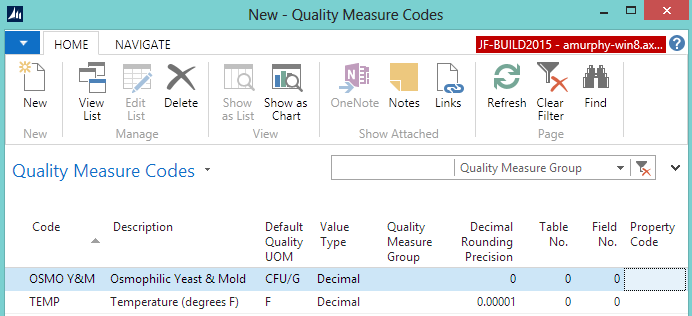
Close the window.
To create a quality procedure
A quality procedure groups quality measure codes, and allows you to record the desired test results. The quality procedure can then be assigned to an item. When a warehouse receipt is generated, the quality procedure is used to create a quality audit related to the item on the warehouse receipt.
For the JF company, a SUGAR SYRUPS quality procedure is being created.
Choose the Search icon, enter quality procedures, and select Quality Procedures.
On the Home tab, choose New. The Quality Procedure Setup window opens.
Enter information on the General FastTab.
Description: Enter SUGAR SYRUPS..
Type: Select Item.
Block Lot Until QA Complete: Select the check box. This prevents transactions from occurring with this item’s lot until the quality audit is completed and passed.
Allow Blocked Lot Reclass: Select the check box. This allows blocked lots to be moved within a location.
Add the following records to the Lines FastTab.
| Quality Measure Code |
Decimal Min |
Decimal Max |
Critical Control Point |
OSMO Y&M |
0 |
40 |
Checked
(If the yeast and mold measurement is above 40, the entire quality audit will fail.)
|
OSMO Y&M |
80 |
120 |
Checked
(If the temperature of the item is not between 80 and 120 degrees Fahrenheit, the entire quality audit will fail.)
|
On the General FastTab, change the Status field to Certified.
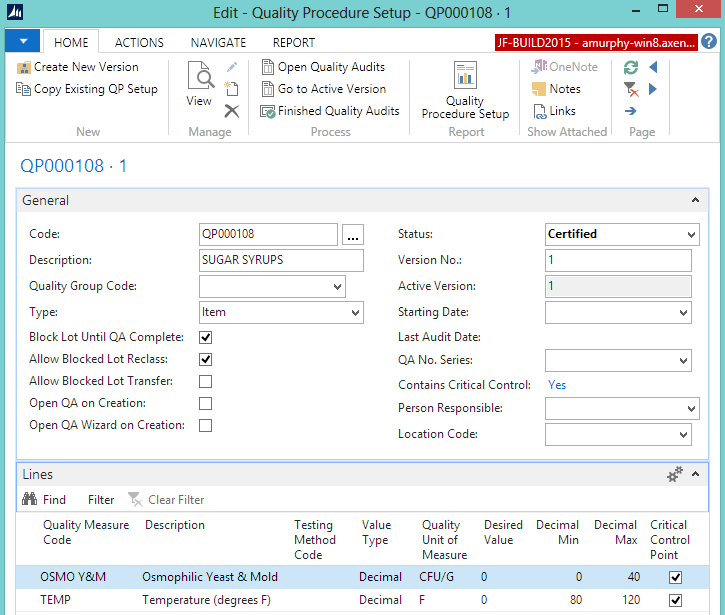
Close the window.
To assign the quality procedure to an item
The SUGAR SYRUPS quality procedure needs to be assigned to the glucose syrup corn item (R100040). When the item is received, the Receiving quality audit will be automatically created.
Choose the Search icon, enter items, and select items.
Double-click on the item that you want to assign the quality procedure to. In this case, R100040.
On the Navigate tab, in the Quality group, choose Quality Procedures. The Item Quality Procedures window opens.
Add a line for the SUGAR SYRUPS quality procedure.
Close the window.
Generating a Receiving Quality Audit
This section contains the following procedures:
Prerequisites
Setup procedures were completed.
A warehouse receipt was created for the Glucose Syrup Corn (R100040) item.
The location associated with the purchase order is set up for warehouse receiving since this walkthrough is using warehouse receipts. In this case, the location is MAIN.
The person performing these steps is a warehouse employee. You need to be a warehouse employee in order to access the warehouse receipt.
To generate a receiving quality audit
Choose the Search icon, enter warehouse receipts, and select Warehouse Receipts.
Open the warehouse receipt that was created for the Glucose Syrup Corn (R100040) item.
Enter a value in the Qty. to Receive field.
Assign a lot number to the item. In this case, LOT0000289.
On the Home tab, in the Process group, click Post Receipt.
Click Yes at the question asking if you want to post the receipt.
Click OK at the message that a quality audit was created.
Click OK at the message that the source documents were posted. The Posted Whse. Receipt window opens.
To view the quality audit
Choose the Search icon, enter purchase orders, and select Purchase Orders.
Open the purchase order associated with the quality audit. In this case, PO0026364.
On the Navigate tab, in the Documents group, choose Receipts. The Posted Purchase Receipts window opens.
On the Navigate tab, in the Receipt group, choose Quality Audits. The Quality Audit List window opens.
The quality audit, which was generated when the warehouse receipt was posted, is listed.
The Test Complete field in the Statistics FactBox shows that the quality audit has not been completed.
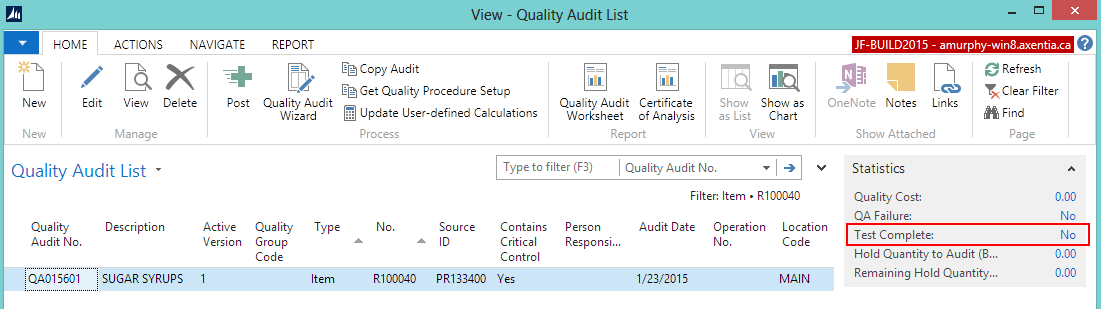
To view that the lot is blocked
When setting up the SUGAR SYRUP quality procedure, the Block Lot Until QA Complete check box was selected, which means that the lot associated with the open quality audit is blocked.
Choose the Search icon, enter items, and select Items.
Open the item card for the item associated with the Receiving quality audit. Glucose Syrup Corn (R100040).
On the Navigate tab, in the History group, click Entries>Ledger Entries. The Item Ledger Entries window opens.
Select the line that contains the lot number that was received. In this case, LOT0000289.
On the Navigate tab, in the Entry group, choose Lot No. Information. The Lot No. Information Card opens.
You can see that the lot is blocked.
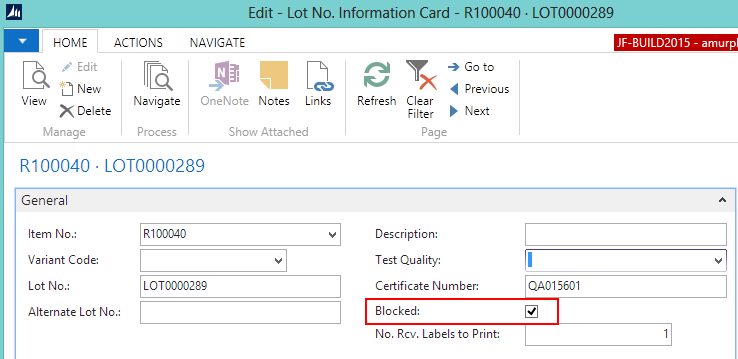
The results of the yeast and mold test have been returned, which means the quality audit associated with the lot can be performed.
This section contains the following procedures:
Choose the Search icon, enter items, and select Items.
Open the item card. In this case, Glucose Syrup Corn (R100040).
On the Navigate tab, in the Quality group, choose Quality Audits. The Quality Audit List window opens.
Open the quality audit. In this case, QA015614. The Quality Audit window opens.
On the Home tab, in the Process group, choose Quality Audit Wizard. The Quality Audit wizard opens.
Click Next.
Enter the results of the yeast and mold test.
In the Result Value field, enter 28. The Result field is automatically populated with Pass. The Test Complete check box is automatically selected.
Click Next.
Enter the temperature.
In the Result Value field, enter 93. The Result field is automatically populated with Pass. The Test Complete check box is automatically selected.
Click Next.
Finish the audit.
Select the Post audit on Finish check box.
Select the Close wizard on Finish check box.
Click Finish.
The quality audit is posted. The Glucose Syrup Corn (R100040) item LOT0000289 is now released into the inventory.
To view the posted quality audit
Choose the Search icon, enter purchase orders, and select Purchase Orders.
Open the purchase order associated with the quality audit. In this case, PO0026364.
On the Navigate tab, in the Documents group, choose Receipts. The Posted Purchase Receipts window opens.
On the Navigate tab, in the Receipt group, choose Fin. Quality Audits. The Finished QA List window opens.
Select the quality audit line.
The quality audit, which was generated when the warehouse receipt was posted, is listed.
The Test Complete field in the Statistics FactBox shows that the quality audit has been completed.
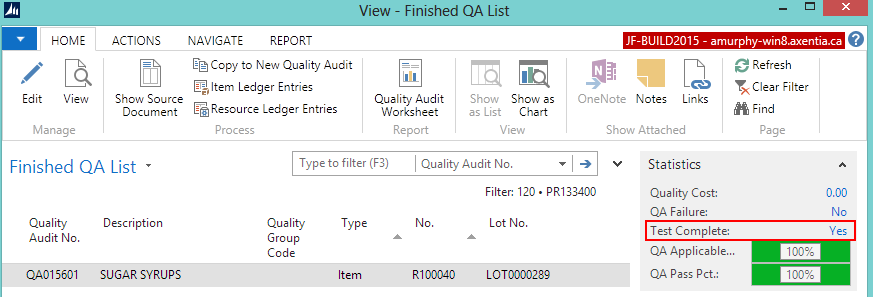
To view that the lot is no longer blocked
Since the quality audit associated with the Glucose Syrup Corn (R100040) item LOT0000289 has passed and has been completed, the lot is no longer blocked.
Choose the Search icon, enter items, and select Items.
Open the item card for the item associated with the Receiving quality audit. Glucose Syrup Corn (R100040).
On the Navigate tab, in the History group, click Entries>Ledger Entries. The Item Ledger Entries window opens.
Select the line that contains the lot number that was manufactured. In this case, LOT0000289.
On the Navigate tab, in the Entry group, choose Lot No. Information. The Lot No. Information Card opens.
You can see that the lot is no longer blocked.
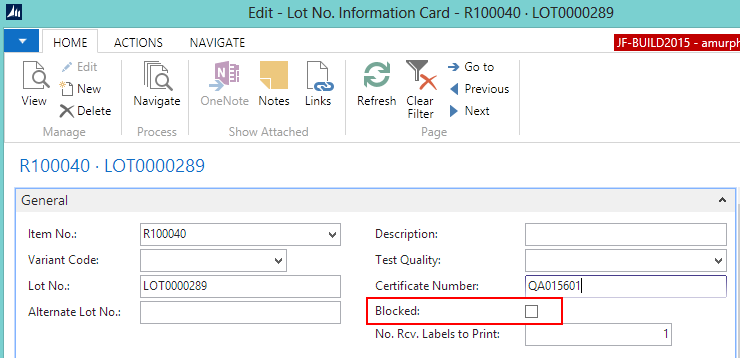
Video
 How Do I: Perform a Receiving Quality Audit
How Do I: Perform a Receiving Quality Audit
See Also
About Quality
Quality Management Walkthroughs
JustFood Walkthroughs
© 2018 Microsoft and IndustryBuilt. All rights reserved.
JustFood 2018 (11.00.00.00) | February 2018