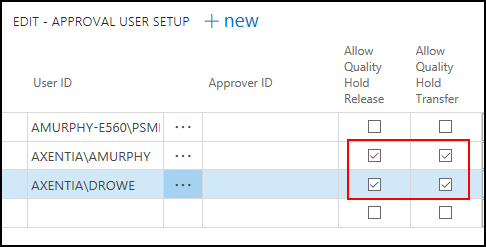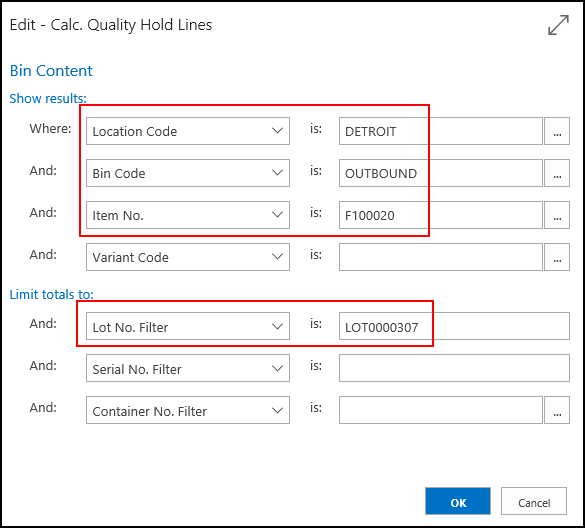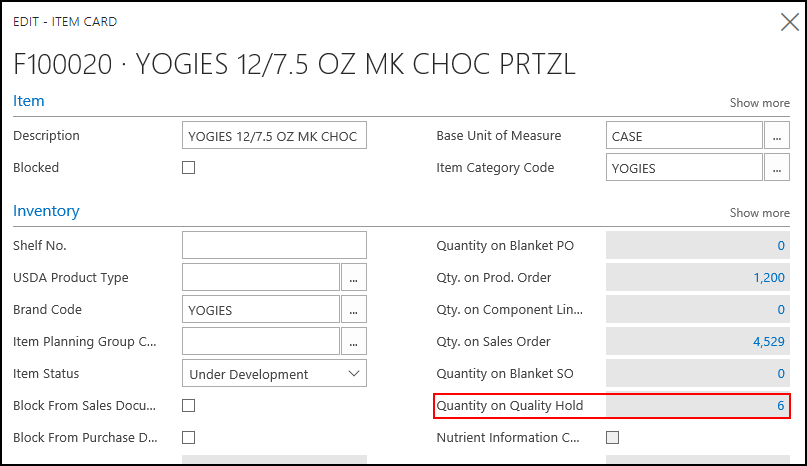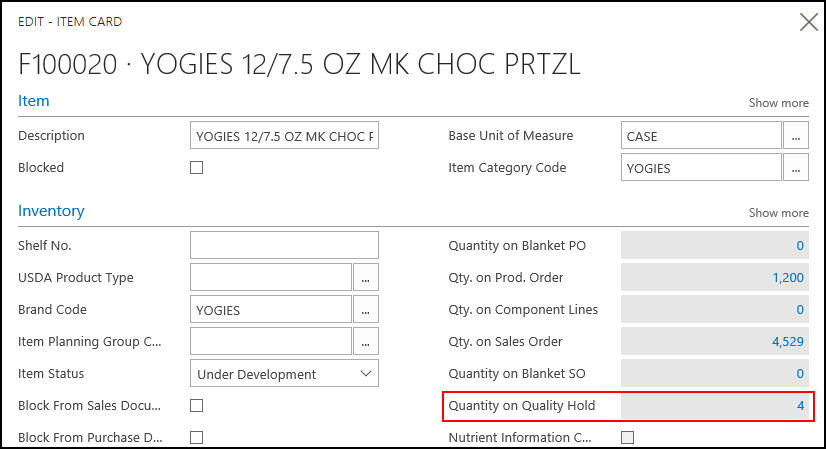Walkthrough - Placing an Item on Quality Hold
In this walkthrough, you will learn how to put an item on a quality hold, and then release the item from the quality hold.
An item that has been put on a quality hold is not considered to be in inventory, and will not be part of an availability calculation. A quality hold is often used for damaged items.
Function Background
The Quality Hold Journal is used to put items on hold. Items can be put on hold based on location, lot number, bin code, container number and/or serial number.
Items on hold can be moved within a location using the Item Reclass. Journal window or the Floor application.
A Quality Hold Valuation report can be run, which shows the location, lot number, cost and quantity of the items on hold.
About This Walkthrough
This walkthrough provides an overview on how to do the following:
Story
The roof leaked at the JF Company, and 6 cases of YOGIES 12/7.5 OZ MK CHOC PRTZL (F100020) LOT0000307, in the OUTBOUND bin, appear to be damaged. The 6 cases are put on hold. Upon inspection, 2 of the cases were found to be undamaged, and were released back in to inventory. The remaining 4 damaged cases are moved to the DAMAGES bin.
Prerequisites
Setting Up Quality Hold Permissions
The following procedure explains what needs to be set up in order to allow a user to move and release items on quality hold.
Choose the Search icon, enter Approval User Setup, and select Approval User Setup.
If required, choose New to add a user.
For the appropriate user, select the Allow Quality Hold Release check box. This allows the user to release items that are on quality hold.
Select the Allow Quality Hold Transfer check box. This allows the user to move items on quality hold using the Item Reclass. Journal or the Floor application.
In this screen shot, the AMURPHY and DROWE users can release and move items on quality hold.
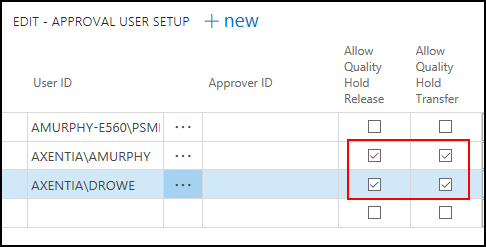
Close the window.
Placing an Item on Hold
Choose the Search icon, enter quality hold, and select Quality Hold Journal.
Select a batch name.
To create a new batch name:
Click the Look up value button beside the Batch Name field. The Quality Hold Batches window opens.
On the Home tab, choose New.
In the Name field, enter AMACD, which is part of the Quality Control Inspector's name.
In the Description field, enter A Macdonald Inspector.
Leave the Reason Code field blank.
In the No. Series field, select QH-HOLD.
Click OK.
Delete any existing lines.
On the Actions tab, in the Functions group, choose Calc. Quality Hold Lines. The Calc. Quality Hold Lines window opens.
On the Calc. Quality Hold Lines window, populate the following fields, and then click OK.
Location Code: Select the location that contains the item to put on hold.
Bin Code: Select the bin code that contains the item to put on hold.
Item No.: Select the item that you want to put on hold.
Lot No.: Enter the lot number of the damaged item.
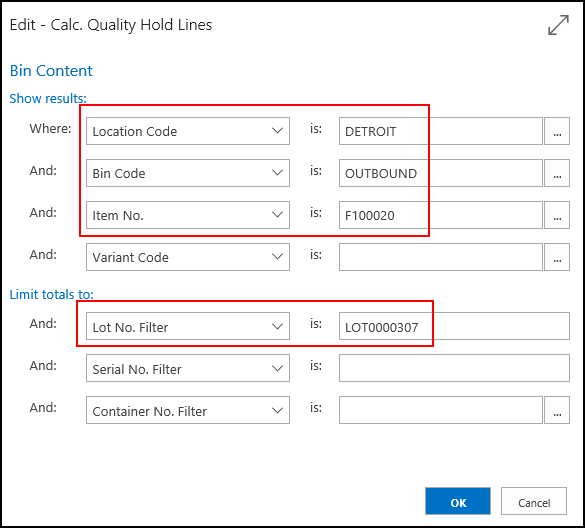
Matching records are returned to the Quality Hold Journal.

On the Quality Hold Journal window, populate the following fields:
Quantity (Base): Change the value to 6.
Reason Code: Select SPOILDMG.
Note: Enter Water damage.

On the Home tab, choose Post.
Click Yes to post the journal lines.
Click OK. The quality hold journal lines are deleted.
The item quantity specified on the journal line is now on quality hold and removed from available inventory.
Viewing the Item on Hold
Choose the Search icon, enter items, and select Items.
Open the item card for the for the YOGIES 12/7.5 OZ MK CHOC PRTZL (F100020) item.
The Quantity on Quality Hold field shows the number of items that are on hold.
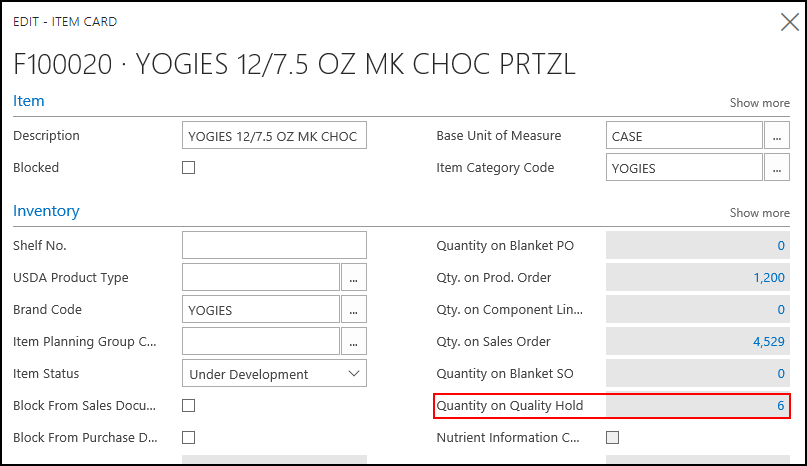
Click the Quantity on Quality Hold value. The Quality Hold Entries window opens.
The Quality Hold Entries window shows the details of the quality hold.

Releasing Items on Hold
After inspecting the damaged cases of the YOGIES 12/7.5 OZ MK CHOC PRTZL (F100020) item, the quality processor found that only 4 cases were damaged instead of the 6 cases first put on hold. As a result, the other 2 cases can be released back in to inventory.
A user must have permission to release items on quality hold. See Set up Quality Hold Permissions.
Choose the Search icon, enter quality hold, and select Quality Hold Journal.
Select a batch name.
Delete any existing lines.
On the Actions tab, in the Functions group, choose Get QH Release Lines. The Get QH No. Contents window opens.
Enter quality hold number in the Quality Hold No. field. Alternatively, you could select the item number and lot number.
Click OK. Matching records are returned to the Quality Hold Journal.
On the Quality Hold Journal window, populate the following fields:
Quantity (Base): Enter 2. Only 4 cases were damaged so the remaining 2 can be released back in to inventory.
Reason Code: Select INVADJ (Inventory Adjustment).
Note: Enter Item not damaged. This is the reason the item is being released from the quality hold.

On the Actions tab, choose Post.
Click Yes to post the journal line.
Click OK. The quality hold journal lines are deleted.
The item quantity specified on the journal line is now removed from the quality hold, and placed into available inventory.
The Item Card shows the new quality hold quantity as 4.
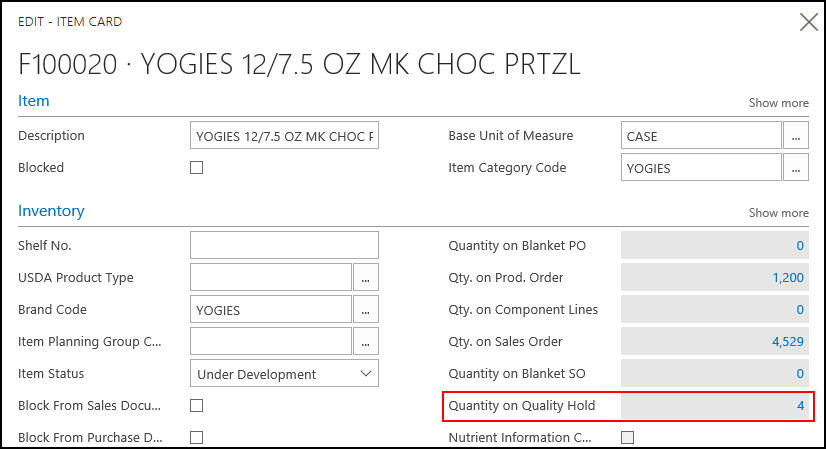
The Quality Hold Entries window now shows the Release record.

Moving Items on Hold
The damaged items need to be moved out of the OUTBOUND bin and into the DAMAGES bin.
A user must have permission to move items on quality hold. See Set up Quality Hold Permissions.
Choose the Search icon, enter item reclass, and select Item Reclass. Journals.
Populate the following fields:
Document No.: Enter a document number.
Item No.: Select F100020.
Quantity: Enter 4. This is the number of items that you want to move.
Location Code: Select DETROIT.
Bin Code: Select OUTBOUND.
New Bin Code: Select DAMAGES.
Quality Hold No.: Selected the quality hold number.

On the Navigate tab, in the Line group, choose Item Tracking Lines. The Item Tracking Lines window opens.
On the Home tab, choose Select Entries. The Select Entries window opens.
In the Select Quantity field, enter 4 for LOT0000307 line.
Note: Clear any other Select Quantity fields.
The Total Quantity on Hold field shows how many items are on hold for that item.
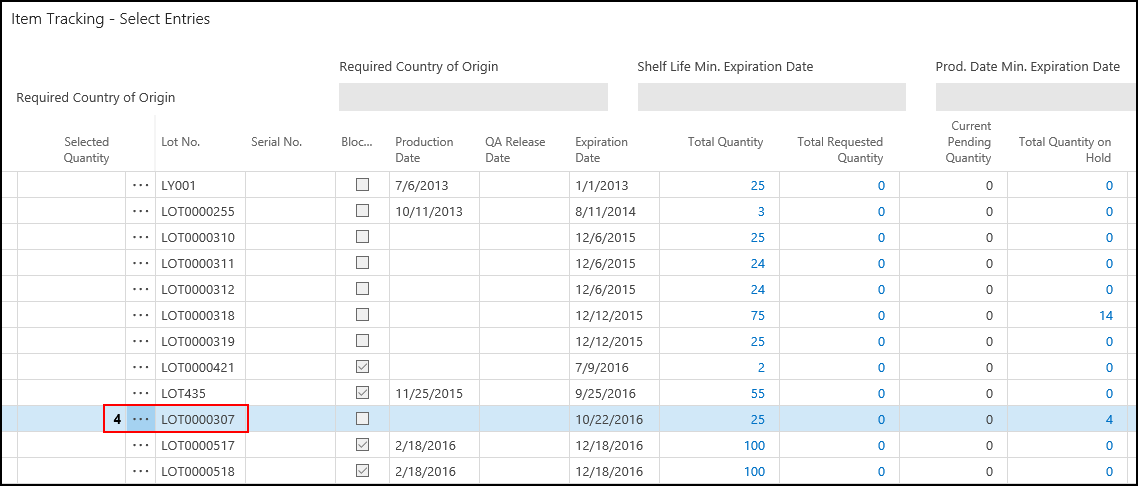
Click OK. The Item Tracking-Select Entries window closes.
Click Close on the Item Tracking Lines window.
The Tracking Status field on the Item Reclass. Journal is changed to FILLED.

On the Actions tab, choose Post.
Click Yes to post the journal line. The 4 damaged cases are moved to the DAMAGES bin.
Video
 How Do I: Place an Item on Quality Hold
How Do I: Place an Item on Quality Hold
See Also
About Quality
Quality Management Walkthroughs
JustFood Walkthroughs
© 2018 Microsoft and IndustryBuilt. All rights reserved.
JustFood 2018 (11.00.00.00) | February 2018